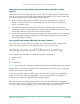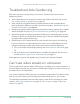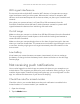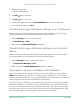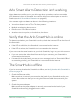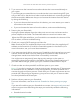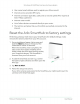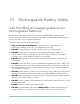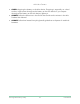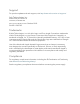User Manual
71FAQs and Troubleshooting
Ultra Series 4K UHD Wire-Free Security Camera System
User Manual
Troubleshoot Arlo Geofencing
Each Arlo user has a unique setup environment. These are the most common
geofencing issues.
• Your mobile device isn’t sharing its location information with Arlo. See Prepare
your mobile device for geofencing on page 39.
• Away mode isn’t triggered when you leave because an extra mobile device
that’s enabled for geofencing is still in the Device Location. See Geofencing with
multiple mobile devices on page 40.
• Geofencing stopped working because the location sharing settings for a mobile
device changed. See Prepare your mobile device for geofencing on page 39.
• A task-killing app is interfering with Arlo Geofencing. A task-killing app, such as
Shutapp or Doze, can disable Arlo Geofencing. To use Arlo Geofencing, disable
any apps that suppress the Arlo app.
• Geofencing for your mobile device on your friend’s Arlo account isn’t working.
If you’re a friend on someone else’s Arlo account, your mobile device can only
change Home/Away modes if the Arlo account owner does the following:
• Turn on the Allow Access Rights setting. See Grant access to friends on page
52.
• Set your device as an Enabled Device in Geofencing settings. See Enable or
disable geofencing for friends’ mobile devices on page 41.
Still experiencing issues with geofencing? Contact Arlo Customer Support.
Can’t see video streams in a browser
The Arlo web client uses the Adobe Flash plug-in to display your camera streams in a
browser. Make sure that your browser isn’t blocking the plug-in and that you’re using
the latest version of Adobe Flash.
Your router might be blocking the ports to which Arlo sends data. To make sure that
Arlo can stay connected, you must keep ports 443 and 80 open on your router.
To troubleshoot problems with the video stream, check for the conditions in these
sections: WiFi signal interference on page 72, Out of range on page 72 and Low
battery on page 72.