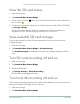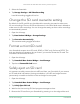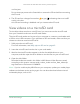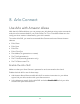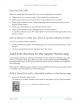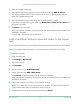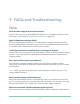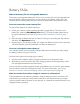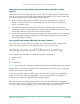User Manual
66Arlo Connect
Ultra Series 4K UHD Wire-Free Security Camera System
User Manual
2. Open the Apple Home app.
3. Tap + at the top of the page on the Home tab and then tap Add Accessory.
Your Apple mobile device’s camera launches and you’re prompted to scan or
enter the HomeKit setup code.
4. Scan the HomeKit setup code using your mobile device’s camera.
If you have trouble scanning the code, tap Don’t Have a Code or Can’t Scan? and
then enter the code.
5. Tap Done on the top right.
After you add the SmartHub, all Arlo devices that are paired with the SmartHub are
available in HomeKit.
For live video, tap the camera screen shot.
Add a SmartHub without a HomeKit sticker to the Home
app
If your SmartHub does not have a sticker with a HomeKit setup code, use this method.
Note: This method doesn’t work if your SmartHub has a HomeKit setup code.
To add the SmartHub:
1. Open the Arlo app.
2. Tap Settings > My Devices.
3. Tap the SmartHub.
4. Tap HomeKit.
5. Select a Home or tap Add New Home.
6. Select a Room or tap Add a New Room.
7. Tap Continue to add cameras or other devices to HomeKit.
After you add the SmartHub, all Arlo devices that are paired with the SmartHub are
available in HomeKit.
8. Follow the onscreen instructions to name each device.
Note: The name that you give each device is used for Siri commands. Choose a
unique name that is easy to remember and pronounce.
9. Complete the set up for your devices and then tap Finish.