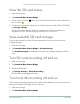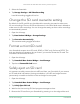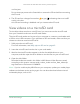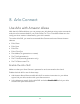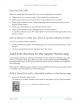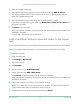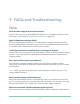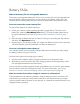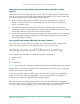User Manual
63Use SD Card Storage
Ultra Series 4K UHD Wire-Free Security Camera System
User Manual
until it ejects.
Do not interrupt power to the SmartHub or remove the SD card while unmounting
the SD card.
6. The SD card icon changes from amber
to gray indicasting that no microSD
card is in the slot.
Arlo SD card recording is disabled until you insert another SD card.
View videos on a microSD card
To view Arlo videos saved on a microSD card, you must remove the microSD card
from your SmartHub and use a microSD card reader.
The microSD card reader can be part of your computer or a memory card reader with
a USB or micro USB connector. If you purchase an SD card reader, make sure that you
choose one that can read microSD cards.
1. Safely eject the microSD card.
For more information, see Safely eject an SD card on page 62.
2. Insert the microSD card into the slot in your card reader.
3. Wait for the microSD card to appear in the list of available drives on your
computer, and then open the drive folder to view the les on your microSD card.
4. Open the Arlo folder.
Recorded videos are saved in this folder in MP4 format. Video les are named
according to this system: camera serial number_video number_date_video clip
tag. Dates are in the format YYYYMMDD.
Note: If you’re unable to play MP4 les on your computer, update your media player
software to the latest version and try again. You can also download a free universal
multimedia player, such as VLC.