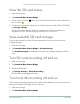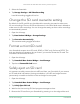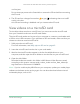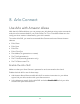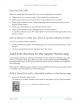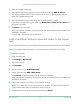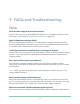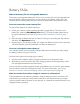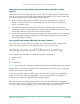User Manual
62Use SD Card Storage
Ultra Series 4K UHD Wire-Free Security Camera System
User Manual
3. Select the SmartHub.
4. Tap Storage Settings > 4K Video Recording.
Local 4K recording toggles off and on.
Change the SD card overwrite setting
By default, if the SD card lls up, the oldest Arlo recording is erased to make room
for new recordings. Files on the SD card that aren’t in the Arlo folder aren’t deleted to
make room for Arlo recordings. You can change the setting so that no Arlo recordings
are automatically erased.
1. Open the Arlo app.
2. Tap Base Station & Bridge > Storage Settings.
3. Tap Overwrite Automatically.
The overwrite setting toggles off and on.
Format a microSD card
Your SmartHub accepts micro SD cards, SDHC or SDXC only, le format FAT32. The
Arlo app displays a message to let you know if you need to format the SD card. The
SmartHub can format the SD card.
1. Open the Arlo app.
2. Tap SmartHub/Base Station/Bridge > Local Storage.
3. Tap the red Format SD Card button.
Safely eject an SD card
It’s important to safely remove the microSD card from your SmartHub. If you remove
an SD card while information is being recorded on it, the SD card might become
permanently unusable or the les on the card might be corrupted.
1. Open the Arlo app.
2. Tap SmartHub/Base Station/Bridge > Local Storage.
3. Tap Safely Eject SD Card.
4. Wait for the Unmounting SD Card progress message to close.
5. Remove the SD card from your SmartHub by pressing in on the edge of the card