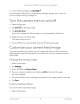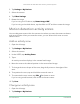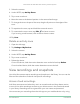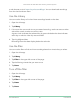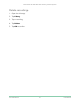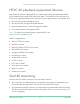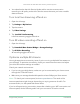User Manual
24Arlo Ultra Basics
Ultra Series 4K UHD Wire-Free Security Camera System
User Manual
3. Select the camera.
4. Under VIDEO, tap Activity Zones.
5. Tap a zone to select it.
6. Move the zone to the desired position in the camera feed image.
7. To change the size or shape of the zone, drag the 8-points on the edges of the
zone.
8. To reposition the zone, tap and hold the zone and move it.
9. To customize the zone name, tap Edit
and enter a name.
If you’re using a web browser, click > next to the zone name.
10. Tap Save.
Delete an activity zone
1. Open the Arlo app.
2. Tap Settings > My Devices.
3. Select the camera.
4. Under VIDEO, tap Activity Zones.
5. Tap a zone to select it.
6. Delete the device.
On an iOS device, slide the motion detection zone to the left and tap Delete.
On an Android device, slide the motion detection zone to the left.
View recordings and snapshots
Your Arlo Ultra camera stores recordings and snapshots in the library. You can use the
lter and the calender to nd and view specic recordings.
Access cloud recordings
Arlo Ultra cameras record when they are in an armed mode and they detect motion
or sound. Your Arlo recordings are sent to your Arlo account in the cloud and stored
in your library. Recordings are encrypted with your user name and password.
You can access your recordings from the Arlo app on your mobile device or by using