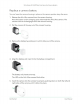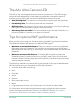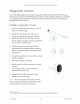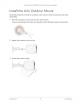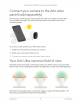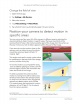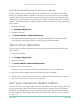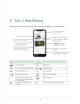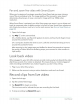User Manual
17Get Started
Ultra Series 4K UHD Wire-Free Security Camera System
User Manual
Use camera positioning to aim your camera
Camera positioning is available only when the camera is not streaming, recording
motion, or using the Motion Detection test. During camera positioning, the camera
streams video as fast as possible, without buffering. You can aim your camera while
watching on your smartphone and making near real-time adjustments to the camera
position. This means that you might see lower-quality video while you are positioning
your camera.
1. Open the Arlo app.
2. Tap Settings > My Devices.
3. Select the camera.
4. Tap Device Utilities > Camera Positioning.
The camera starts streaming video. The signal strength bar indicates the WiFi
signal that your Arlo Ultra camera is receiving at its current location.
Test motion detection
You can use the motion detection test to nd the right motion sensitivity setting for
each camera.
1. Open the Arlo app.
2. Tap Settings > My Devices.
3. Select the camera.
4. Tap Device Utilities > Motion Detection Test.
5. Move in front of the camera.
During this test, the camera LED blinks amber when motion is detected.
6. Move the slider to adjust the motion sensitivity level as needed.
7. Edit the rule for your camera to enter the motion sensitivity level that you want to
use. See Change motion sensitivity on page 35.
Arm your camera to detect motion
You control when your camera detects motion and the rules it uses to record and alert
you by selecting a mode. The Arlo app comes with four modes, Armed, Disarmed,
Schedule, and Geofending. You can customize each mode and you can also create
custom modes. For information about how to do this, see 6. Modes, Rules, and Alerts
on page 33.