User Manual
Table Of Contents
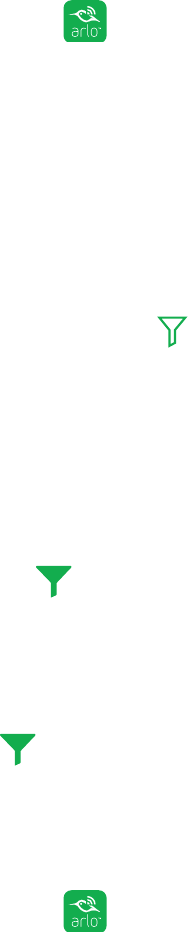
View Your Content
22
Days on which a video clip was recorded are indicated with a green circle.
4. Click or tap a highlighted date.
Recordings from that date display below the calendar.
Use the Filter
You can use the filter to find and view recordings based on criteria that you select.
¾ To use the filter to view your library:
1. Tap the Arlo icon on your mobile device.
If you are using a computer, enter arlo.netgear.com in the address bar of a
browser.
The Cameras page displays.
2. Click or tap Library.
The Library page displays.
3. Click or tap the Filter icon
in the upper left corner of the page.
The Filter page displays.
4. Click or tap the filtering criteria that you want to use.
5. To remove filtering, click or tap Reset.
6. Click or tap Done.
The Filter icon
becomes solid green to show that you are using filtering.
Recordings that match your filter selections display. Dates with recordings are
highlighted in dark green.
Turn O the Filter
The Filter icon on the Library page is solid green when you are using filtering.
When filtering is used, only the recordings in your library that match your filter
criteria display. You can turn o filtering.
¾ To turn o filtering for your library:
1. Tap the Arlo icon
on your mobile device.
If you are using a computer, enter arlo.netgear.com in the address bar of a
browser.










