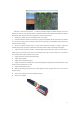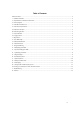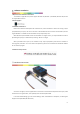User Manual
-7-
11.Waypoint Planning
(Note: As the same point may be at different positions in different maps, please make sure that you have
selected the correct map source before waypoint planning).
Click on “WPDesign” , click the left mouse button for waypoint planning on the map, and click the right mouse
button to end the planning. The first point that the mouse clicks on is “Emergence Point”, mark the following
points as 1, 2, 3…
12.Modify Waypoint Table
The following table will pop up after ending “WPDesign” or clicking on “WPTable"), you can change the
altitude and action for each waypoint.
The settings box of “flight Altitude” and “Action” in the left upper corner is used for bulk changes. Input the
action code in the designated point to set the waypoint action, notice the altitude is the relative altitude with
respect to the takeoff point automatically saved in Autopilot.
Click on “Export WPTable” to save as a file.
For safety concern, you are only allowed to drag the waypoint or double-click to delete the waypoint in the
master interface after opening “WPTable”, minimize this window and edit WPs in main window.