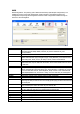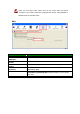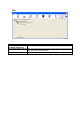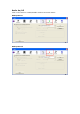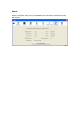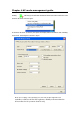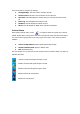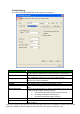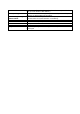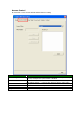User's Manual
There are six tabs to configure the settings.
Config Settings: This tab is used to configure Soft AP.
Access Control: This tab is used to edit the access control list.
Mac Table: This tab displays the stations which are currently connected to Soft
AP.
Event Log: This tab displays the Soft AP events.
Statistics: This tab displays the packet counters.
About: This tab displays the Ralink driver and utility information.
Control Menu
When starting Soft AP utility, a small icon appears within the system tray in winows
taskbar. Double click it to bring up the main menu if the Soft AP utility menu was closed earlier.
The user can also right-click the icon to bring up the control menu. There are three actions
available.
Launch Config Utilities: Restore Ralink Soft AP utility window
Switch to Station Mode: Switch to Station mode
Exit: End Soft AP utility
The icon changes color to reflect the current wireless network connection status. The status is
indicated as follows:
:
Indicate connected and signal strength is good.
:
Indicate connected and signal strength is normal.
:
Indicate connected and signal strength is weak.
:
Indicate wireless NIC not detected.
:
Indicate not connected yet.