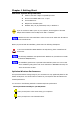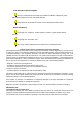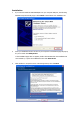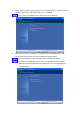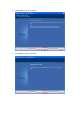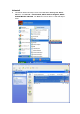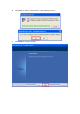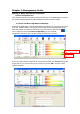User's Manual
Chapter 2 Management Guide
Making a Basic Network Connection
Select a configuration tool
In the following instruction for making a network connection, we use WLAN utility to configure
your wireless network settings that was installed as the steps in previous chapter.
To connect with 802.11 bgn Wireless LAN Utility
As default, the WLAN Utility is started automatically upon starting your computer and connects
to the first available network. It is typically a network with the best signal strength among
unsecured network. To change the connection to your own network, right click the
icon on system tray and select Launch Config Utility. The pop up WLAN
configuration utility allows you to quickly connect the network you intend to.
To join your target network, in Network tab, click on target network then Connect. Choose the
security type of your network and type your security key, click on OK to complete a basic
network connection.
Strongest Unsecured Network
Target Network