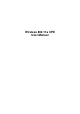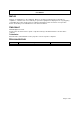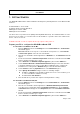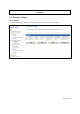User's Manual
Wireless 802.11a CPE
User Manual
Page 3 of 36
1. G
ETTING
S
TARTED
The WLAN Broadband CPE is delivered
with the following factory default parameters on the Ethernet LAN
interfaces.
Default IP Address: 10.10.10.254
Default IP subnet mask: 255.255.255.0
WEB login User Name: admin
WEB login Password: admin
The device has four operation modes (Bridge /Gateway/WISP /AP Client). The default IP addresses for the
device are 10.10.10.254, so you need to make sure the IP address of your PC is in the same subnet as the
device, such as 10.10.10.X.
It will take about 25 seconds to complete the boot up sequence after power on.
Prepare your PC to configure the WLAN Broadband CPE
For OS of Microsoft Windows 95/ 98/ Me:
1. Click the Start button and select Settings, then click Control Panel. The Control Panel
window will appear.
Note: Windows Me users may not see the Network control panel. If so, select View all
Control Panel options on the left side of the window.
2. Move mouse and double-click the right button on Network icon. The Network window will
appear.
3. Check the installed list of Network Components. If TCP/IP is not installed, click the Add
button to install it; otherwise go to step 6.
4. Select Protocol in the Network Component Type dialog box and click Add button
5. Select TCP/IP in Microsoft of Select Network Protocol dialog box then click OK button
to install the TCP/IP protocol, it may need the Microsoft Windows CD to complete the
installation. Close and go back to Network dialog box after the TCP/IP installation.
6. Select TCP/IP and click the properties button on the Network dialog box.
7. Select Specify an IP address and type in values as following example.
IP Address: 10.10.10.1, (any IP address within 10.10.10.1 to 10.10.10.253 is good
to connect the Wireless LAN Access Point).
IP Subnet Mask: 255.255.255.0
8. Click OK and reboot your PC after completes the IP parameters setting
For OS of Microsoft Windows 2000, XP:
1. Click the Start button and select Settings, then click Control Panel. The Control Panel
window will appear.
2. Move mouse and double-click the right button on Network and Dial-up Connections
icon. Move mouse and double-click the Local Area Connection icon. The Local Area
Connection window will appear. Click Properties button in the Local Area Connection
window
3. Check the installed list of Network Components. If TCP/IP is not installed, click the Add
button to install it; otherwise go to step 6.
4. Select Protocol in the Network Component Type dialog box and click Add button.