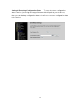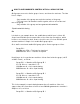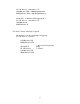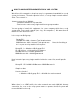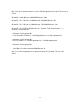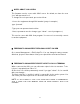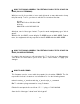User's Manual
※ HOW TO USE BANDWIDTH CONTROL WITH QoS GROUP OPTION
QoS groups are used to limit a group of users, and share the total rate. The idea
here is simple:
ٛ
- Any member of the group can reach the total rate of the group
ٛ
- The total sum of all member's traffic together, will not exceed the total
rate of the group
ٛ
- Any member of the group can have guaranteed bandwidht
-Equal bandwidth sharing
Ex:
Let's back to our example above. Inn establishment, which have 3 clients. All
clients have 256 kbit speed contract. One of the clients has 2 machines, which
he likes to use internet on both. How to solve this case, if he has 256 kbit speed
and two machines? Simple. Let's enable QoS group option.
Go to traffic control and enable QoS group option. Create a group as follow:
Group ID: 1
LAN Out rate: 256 -> Total rate for download
WAN Out rate: 256 -> Total rate for upload
Next thing to do is to put the two machines of that client inside the group ( via IP
or MAC control ), as follow:
Group ID: 1 -> Member of QoS group ID 1
IP: 192.168.x.x -> machine's 1 IP
LAN Out rate: 0 -> 0 for equal sharing
WAN Out rate: 0 -> 0 for equal sharing
Group ID: 1 -> Member of QoS group ID 1
IP: 192.168.x.x -> machine's 2 IP
LAN Out rate: 0 -> 0 for equal sharing
WAN Out rate: 0 -> 0 for equal sharing
This is the example for equal sharing between those 2 machines. Now, let's
suppose that, this client wants to have at least 200 kbit guaranteed to machine 1.
Simple to do it, as follow:
Group ID: 1 -> Member of QoS group ID 1
42