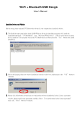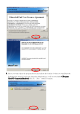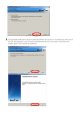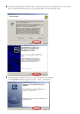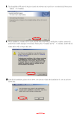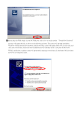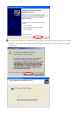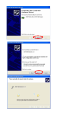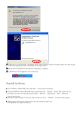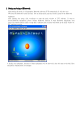Wi-Fi + Bluetooth USB Dongle User's Manual Install the Drivers and Utilities Before setup, please uninstall IVT Bluetooth software if your computer has installed it before. 1. The Instillation program before install 3DSP Wireless driver, the installation program will install the requirement program “IVT BlueSoleil” and “Microsoft WPA2 hot fix” (This is not necessary in many PCs if installed) . The program will install IVT BlueSoleil first. Please press the “Yes” button start install BlueSoleil 2.
4. Select you want to place the program shortcut, and indicate the location of where you want Bluetooth Software to be stored; if you do not change the default settings, it will be stored under C:\ C:\Program iles\\IVT Corporation\ Files Corporation\BlueSoleil Click on “Next” button to continue.
5. The Install Shield Wizard will begin to install the software and copy files to your hard disk. After copy all the files, the installation will try to install virtual Bluetooth device in your system. It may take a few minutes, please wait it finishes the installation.
6. After finish installation the IVT Bluesoleil, then the install system will continue install. If your system has not installed the WPA2 hotfix yet. The install program will ask you install it first. 7. Continue install the 3DSP WLAN driver will be stored under C:\Program Files\3DSP\BluetoothWLAN_usb\. Click the “Next” for continue.
8. The Install Shield Wizard will begin to install the software and copy files to your hard disk. Please press “Install” for continues. 9. While installation, currently driver is not pass the Microsoft WHQL certification. And the system will promote the caution massage several times. Please press "Continue anyway” to continue. In the Official release driver will no longer this issue. 10. After finish installation, please select reboot your system to finish the installation.
11. Please plug the USB dongle in your PC USB port. After a few seconds, another “Found New Hardware” message will appear briefly, as shown on the fallowing pictures. The system will prompt installation. Windows will find another new hardware, and the following screen will appear. Select No, not this time, and click next several times, then select auto installation driver. Currently driver is not pass the Microsoft WHQL certification. And the system will promote this massage several times.
12. The system will prompt now installation the driver for the wireless USB combo dongle, select continue installation. The systems will installation both WiFi and Bluetooth drivers, this procedure will repeat several times.
13. There are two new Bluetooth icons appear on the desktop and the windows task bar respectively when logged in Windows operating system. Click Finish to close the wizard. 14. Please remove the Software CD after the installation is complete. 15. A Bluetooth icon will appear in your system tray. Uninstall the Drivers 1. Go to Windows Control Panel, select and start “Add or remove programs”. 2. Click the 3DSP WLAN and Bluetooth Card, and then press the “Change” button.
1. Setting and using of Bluetooth: After starting this mode, it will popup the Bluetooth software (IVT) automatically. It will show you in the first time. You can define name, type and security grade for the Bluetooth equipment After finishing the setup, click to enter the main window of IVT software.
A. searching service Double-click the icon of the mobile phone, then it will show the Bluetooth support service, the service what be showed in the above diagram frame is the Bluetooth service that this mobile phone support, they are: Bluetooth dialdial-up network network service, service, Bluetooth file file transfer transfer service, service, Blueto Bluetooth object exchange ser service.
C. File File Transferring Click Bluetooth file transfer service icon ,in this time, some mobile phones will be clewed to, please click "Yes". It will popup the dialog box < Remote Shared Folder >, copy the file, and plaster in , the file will be transferred to the mobile phone; Notice: The Bluetooth function just can be as host computer, it means that can search other Bluetooth device here, but can not be searched by other Bluetooth device.
D. Other Bluetooth service purpose: - Bluetooth Bluetooth Serial Port Service: Offer personal computer, notebook, PDA, GPS receiver and other Bluetooth device with Virtual Serial port, and so on. - Bluetooth Personal Area Network (PAN) service: Allow personal computer, Notebook, PDA or other Bluetooth Devices to build any Bluetooth Personal LAN Network. - Bluetooth DialDial-up Netwo Networking service (DUN): (DUN) Allow user access wireless Internet via Mobile phone.
2.
FEDERAL COMMUNICATIONS COMMISSION INTERFERENCE STATEMENT This equipment has been tested and found to comply with the limits for a Class B digital device, pursuant to Part 15 of the FCC Rules. These limits are designed to provide reasonable protection against harmful interference in a residential installation. This equipment generates, uses and can radiate radio frequency energy and, if not installed and used in accordance with the instructions, may cause harmful interference to radio communications.