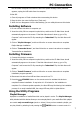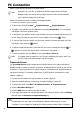User manual
Using the AV Playback Function
16
Using the AV Playback Function
When this device is connected to a TV and activated for playback, the Home Menu will
display on the TV screen. You can also jump to the Home Menu during playback or while
browsing other menus by pressing the
HOME button on the remote control.
The options on the right hand side of the Home Menu allow you to select a location to
browse for media files or select menus for configuring this device.
To navigate the menus, use the
buttons on the remote control to move the
highlight bar through menus, options, or files. Press the
ENTER button to open a
folder, select an option, or play a file. Press the RETURN button to return to a previous page
or menu.
HDD
Browse folders and files located on the internal HDD.
External USB
Browse folders and files located on an external USB device connected to the USB 2.0 host
port on this device.
Note:
The USB device must be formatted NTFS or FAT32 to support playback on the
TV. If the USB drive is partitioned, this device will read the first primary partition
ONLY.
Network
Browse shared network volumes via SAMBA protocol when this device is connected to
network.
AV Input
Switch the display to view the TV input or an AV input source connected to this device.
Schedule
Set up scheduled tasks to record AV input onto this device.
Note:
Set the time clock on this device before setting up a recording schedule.
Setup
Set up configuration options for this device.
Browsing Media Files
Browse media files in local storage media (Internal HDD/External USB) and in network
storage media (Network). Playlists can only be seen in All and Music modes.
All: All media files will be listed.
Photo: Only photo files will be listed. Files and folders will be shown in large icons.
Movies: Only movie files will be listed.