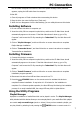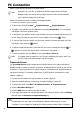User manual
PC Connection
8
total of 2,048 files can be added to a single playlist.
Note:
A playlist is an .m3u file. In addition to playlists created using the Playlist
Manager utility, this device can use playlist files from other software players,
such a Windows Media Play or Winamp.
Follow the instructions below to create and manage playlists.
1. Connect this device to your computer.
2. To launch the utility, click Start → Playlist Manager → Playlist Manager.
3. To create a new playlist, click the File menu and select New Playlist. The new playlist
will appear in the lower window frame.
4. To add files to your playlist, use the upper window to browse the media files stored on this
device. Select the files you want to use in your playlist and press the
button.
5. To remove files from your playlist, use the lower window to browse and select files from
the playlist, then press the
button.
6. To adjust the playlist sequence, select the files you want to manage and use the
or
button to move them a step forward or backward in the playlist.
7. To save the playlist, click the File menu and select Save or Save as.
Note:
If a playlist does not appear on the TV when navigating this device, open it on
your PC using the Playlist Manager and save it again.
Transcode Server
The Transcode Server utility included with this device allows you to play media files of
RMVB/H.264/VC-1 codecs via network connection. A RMVB/H.264 file stored on your PC can
be played on TV using this device. A smooth output of Transcode Server depends mainly on
the network condition. A resolution smaller than 720x576 pixels is recommend for most
network conditions.
1. Connect both this device and your computer to a LAN. (page 10)
2. Setup the Network settings of this device to obtain IP address. (page 22)
3. To launch the utility, Click Start → Transcode Server → Transcode Server.
4. Click the Net Share Dialog tab.
5. Click the Add button to add a new folder to share.
6. If you need this software to automatically launch with Windows startup, click the Setting
tab and check the Auto Run on System Startup box.
Improper network or file sharing settings may cause Transcode Server service being
unreachable. You may need to install Windows “Network Setup Wizard” on your
computer. For more details of Windows file sharing settings, please refer to Windows