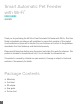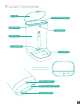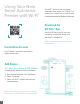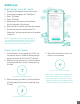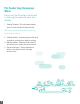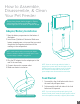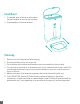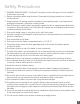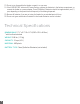Use and Care Guide
NOTE: The pet feeder may have trouble connecting to
your phone if the internet connection is bad or if there
are several devices in the area. AP mode is useful to
connect your phone to your pet feeder instead.
NOTE: Keep in mind that the Link Indicator will
blink slowly or rapidly in some events before
the connection process. This section tells you
what the Link Indicator will do during and after
following the steps in the “Add Device” section.
Add Device
Add Feeder using AP mode:
1. Connect the DC adapter and turn on the device.
2. From the app homepage, click “Add Device.”
3. Select “Pet Feeder.”
4. Select “AP Mode.”
5. Hold down the SET button on the pet feeder
until the light starts to blink slowly.
6. Select your Wi-Fi
®
network and enter the password.
7. Connect your phone to a network called “SL-
Arfpets-xxxx” and give your phone time to complete
connection.
About Your Pet Feeder
1. Your Pet Feeder can only operate at 2.4 GHz. You
may need to return to the Router Settings page in
the app and select the 2.4 GHz Wi-Fi
®
network.
2. When connecting your device, if the Link Indicator
is blinking slowly, then you are connecting using
AP mode.
3. When connecting your device, if the Link Indicator
is blinking rapidly, then you are connecting using
EZ mode.
4. When the Link Indicator is solid, your
device is now connected.
Using AP Mode (Slow Blinking Light)
Using EZ Mode (Rapid Blinking Light)
Device is now Connected (Solid Light)
4