User manual
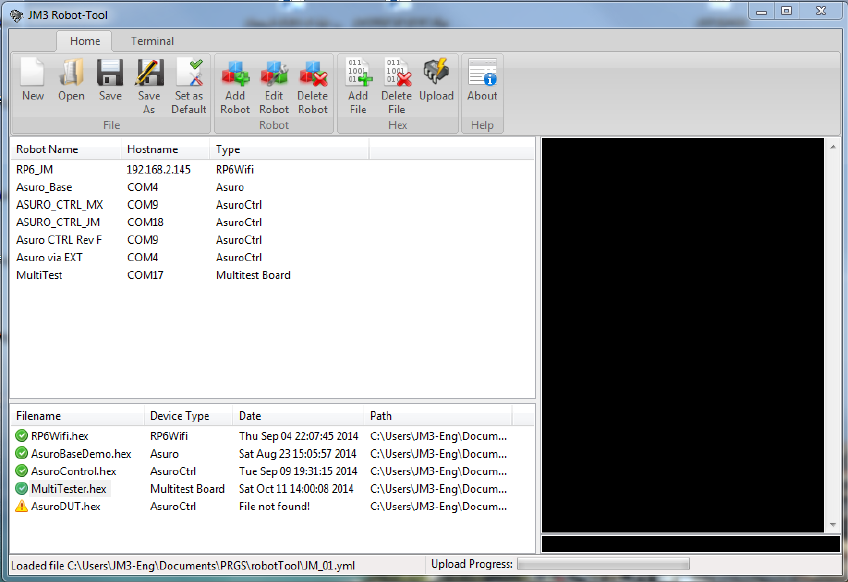
AREXX Engineering & JM3 Engineering
Version: 1.43 Nov 9
th
, 2014 page: 14
4. JM3 Robot-Tool
4.1. Programming the Asuro xTend
To program the demo code into the xTend Board you have to install the JM3 Robot Tool
and perform the following steps:
1. Copy the JM3 Robot Tool in a folder and start the program (exe –file).
2. Click on the ‘Add Robot’ icon – enter a name, set the Hostname e.g. COM5 and
3. Select the type to AsuroExt. The right COM number you can look up in the Device
Manager
– the number depends on your PC configuration!
4. Click OK
5. Click on ‘Add File’ to select the hex file you want to load. Click on Path find the directory
of the hex file to upload. Select the robot type – e.g. AsuroExt.
6. Click OK.
7. Click on the Robot Name and the File Name from the list to select them for programming
(still light gray and a bit hard to read at the moment) and press the Upload Icon.
8. To store the settings click on Save icon.
Example how the screen could look like.










