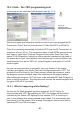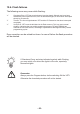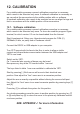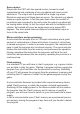Instructions Circuit Diagram
- 65 -
11.2.2 Linux
The following operational check is limited to the USB Infrared-Tranceiver and LINUX
software. First of all the IR-Transceiver must be checked, as it will be needed for the
next step: the selftest of the system. For this test connect the IR-Transceiver to a free
USBportofyourPCbyaUSBextensioncable.Ashortbeepwillconrmthatthe
transceiver was detected by the LINUX software. To be sure please check in the proc-
declaration if the following message is displayed.
foo@bar:/>cat /proc/tty/driver/usb-serial
There is also an entry with the following (‘0’ in our example can also be ‘1’ or ‘2’ etc.):
usbserinfo:1.0 driver:v1.4
0:module:ftdi_sioname:”FTDI8U232AMCompatible”vendor:0403product:6001
num_ports:1port:1path:usb-00:11.2-1
ForthetestyouhavetoconguretheMinicomattheinterface/dev/ttyUSB0(oder1,2
usw...) with the following settings:
• Bits pro Second: 2400
• Databits: 8
• Parity: none
• Stopbits: 1
•
Flowcontrol: none
Press“OK”againforconrmation
It is possible that root rights are necesary.
Maybe you need to declare read and write rights for the user or groups for the new
device /dev/ttyUSB?. You can do this with chmod u+rw /dev/ttyUSB0 (oder 1, 2...) or
chmod g+rw /dev/ttyUSB0 (of course again you need the root.rights).
Hold the IR-Transceiver at the distance of 10 cm over a white sheet of paper. The
component side must be directed towards the paper sheet.
Press a few keys at your computer terminal.
The terminal program normally should display the key-symbols. The IR-Transceiver
transmitsthekey-symbolsbyIR-Diode(D5),thetransmittedsignalreectsatthepaper
surface and is send back to receiver-IC (IC2), from which it is being returned to the
computer. If no symbols or wrong symbols are being displayed you may carefully turn
the trimmer between its extreme left and right position.
When it does not work 100% OK, please visit www.arexx.com --> Forum or
www.roboternetz.de --> Forum.