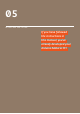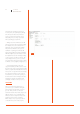User manual
23 User Manual
Arduino Materia 101
If you have followed the instructions in
this manual, you’ve already developed
your Arduino Materia 101 by placing it on a
table with reel-carrier, you connected the
power supply, and you have turned on the
printer, did the printing bed calibration and
you have also uploaded the plot strand.
Now you can proceed to your first print.
THE SD CARD
In the box you find the plastic container with
your SD memory card. On this tab you can
write files into G-Code (see Chapter 2) that
you want to print. Preloaded at the factory
were some sample file, ready for printing, so
you can make your first print knowing that
the file has already been controlled with
optimal parameters to get the best result.
PRINTING PROFILES
Theoretically every G-Code requires a
specific material, determined by the values
set by the temperature of the nozzle,
heated floor temperature and fan speeds.
To print the same object in different
materials should then create separate files.
To work around this limitation, Arduino
Materia 101 allows you to select, before
printing, the outline of the material that we
use. In this way we can create generic G-Code
to be printed with the chosen material
simply by choosing the corresponding
profile. In other words: we can not insert
the various temperature parameters in
slicing because they’re set correctly when
we choose the desired material profile.
STARTING THE PRINT
Press the knob again to enter the menu, then
choose “SD card menu”. Now we have the
opportunity to choose which printing profile
we want to launch: choosing “normal” will
print with the values set by us in the slicing
software; choosing the PLA will print profile
with standard parameters of PLA and similar
(extruder temperature: 220°, 255 fans).
Once you have selected the profile,the
SD card’s contents is displayed in terms
of file folders. By turning the knob, you
can scroll to the file you want. Pressing
the knob you select for printing.
Your Arduino Materia 101 will begin with
the heating phase and by positioning at
the origin of the axes, then when it reaches
the temperature you do in a central area
of the print and will start with the first
layer. Check that the filament is sticking
to the floor without being nor too crushed
or only rested and then round. If you have
successfully run the calibration you will have
no problems; on the contrary you should
stop printing and redo calibration (Fig. 1).
STOPPING THE PRINT
While printing you can pause or
abort printing. The two options are
available directly from the main
menu as “pause” and “stop print”.
Remember that in the first case is only
blocked the process of creating the
layers by stopping the extruder (this may
take a few seconds) waiting for you to
give the command “Resume Print”.
In the second case the printing stops
immediately and can no longer continue. The
extruder is positioned at the beginning of the
X and Y coordinates. Unfortunately, the point
at which stops the extruder can be affected
by heat and then deform or can generate a
runny conglomerate of material from the
extruder. So the break is to be used only in
case of need and for short periods.
Please activate it only when the
extruder being traced a fill so that the
drop is hidden inside the object.
MODIFYING PRINTING
PARAMETERS
One of the features of Arduino Materia 101
is the ability to intervene on a number of
parameters while printing is in progress.
The “Tune” menu becomes available instead
of the “Prepare” (see Chapter 3): This allows
you to adapt the selected profile PLA or
normal to their compatible materials for
behavior and characteristics (Materials
table in Chapter 7), changing the nozzle
plate temperature and the fan speed.
Speaking at the feed rate example you can
slow down or speed up the overall printing
speed to handle any contingencies as a
material that requires more time to cool
(and therefore should be printed more
Fig. 1