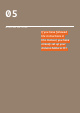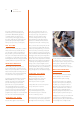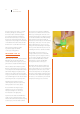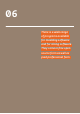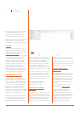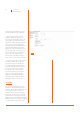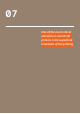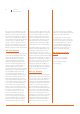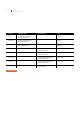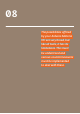User manual
26 User Manual
Arduino Materia 101
between speed and quality, but you can
go down to 0.05 mm or up to 0.35 mm.
— Infill: In the next menu, “infill”, the
parameter “fill density” expresses the
percentage of fill in the printed object. You
can set values from a minimum of 5% to
a maximum of 100%. This parameter will
affect the speed of printing. The lower
the fill, the faster the printing. Obviously,
with a low filling will have a brittle and
light piece. For this, the fill parameter can
be varied depending on the outcome you
want to achieve. The entry, “fill pattern”,
lets you choose the pattern that you
want to fill the object with (rectilinear,
honeycomb, etc.), from a drop down menu.
— Support material: In the menu, “support
material”, you will be able to select the
item, “generate support material”, and
the program will automatically support
areas with overhang (areas of the model
that are suspended or sides that have
an inclination of 45° or greater) with
support towers. Before you select this
option, you should read the details in
Chapter 8 of this manual and evaluate
any workarounds you might implement
(changing orientation of the piece, etc.).
SLICING
Once you input the parameters of your
interest, you can start the slicing process.
Go back to “Plater” tab and click on “export
G-code”. Then you have to select the
destination and the file’s name, and the
process will start. This process could take
a few minutes because it depends on the
parameters chosen and model’s complexity.
When the slicing is over, copy the G-code file
onto the SD Card: you are ready to print.
Fig. 2