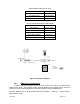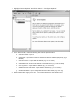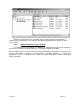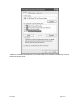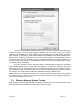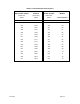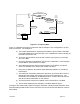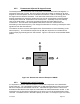User's Manual
If you are using Windows 95/98 you may need to reset the computer after making any
network changes. If you are using Windows 2000/XP, you can check to see if the system
obtained an IP address by opening a DOS prompt and typing ”ipconfig /all” [NOTE: the space
after “ipconfig” is necessary]. The system should have IP address in the range specified by the
DHCP server, something in the range of 10.10.10.x for this example. If the operating system is
not able to pull a proper IP address, unplug the network cable from the computer system for 30
seconds, and the plug it back in. Wait about 30 seconds to a minute and check again to see if
the system pulls an IP Address.
Once the computer is set for automatic DHCP, automatic DNS, and gets an IP address
from the NMS Server, open a web browser and attempt to connect to a web page. If the web
page loads, then your active DHCP server in the NMS Server machine is configured properly.
Any computer behind a wireless modem and on the local network should be able to go out to
the Internet if it is set to obtain IP addressing information through a DHCP server.
*Note: This portion of document that outlines how to check for DHCP setting was written for the Windows
XP operating systems. Getting to the “Local Area Connection Properties” will vary slightly depending on
which version of Windows you are using
3.6 Wireless Network System Testing
After installing the Hub equipment, take a subscriber unit into each of the Hub sectors and verify
that Internet service is available and that it has the planned range.
June 2003 Page 3-14