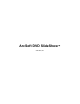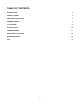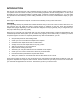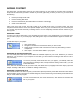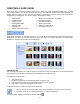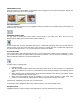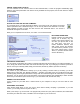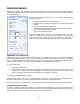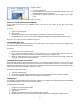User Guide
- 7 -
DESIGNING MENUS
Half the fun of making your own DVD comes from customizing the look and feel of the movie menu. Nothing's
cooler than popping in a disc and hearing your favorite song play over your personalized menu background, text,
and chapter buttons.
When designing your menu (make sure you click "Design" along the top of
the screen), you can:
• Organize chapter buttons any way you like
• Change the menu "theme" (background, text, and chapter button
frames)
• Use your own photos as backgrounds
• Customize the menu text (the title and all chapter button captions)
• Use a variety of chapter button frames
• Add music to each menu page
Note: When adding content, you may have noticed that one or more menu
pages were added to your project. Use the navigation buttons (arrows
along with the "home" icon [it looks like a house]) to jump from page to
page. You're free to customize each and every menu page independently.
ORGANIZING CHAPTER BUTTONS
Chapter buttons jump to various clips or slide shows that you've added to your project. Your movie will play each
chapter sequentially wherever you start. You can organize your chapter buttons in a variety of ways. The easiest
way is to simply use a preset layout. Basically, the program contains a variety of templates that order the chapter
buttons in numerous ways. If you want to be more creative, you can organize them yourself.
To use a preset layout:
1. Click the "Customize" tab.
2. Under "Select a Layout," choose the layout that best suits what you're looking for. Double-click the layout
to apply it to the current menu page. Alternately, you can click and drag the layout to your menu. Note
that you can apply a different layout to each different menu page in your project.
To organize your chapter buttons yourself:
Click and drag. That's it. You can move chapter buttons anywhere you want. Note that you'll probably want to
keep some sense of order, since it may otherwise be difficult for people to navigate the menu.
Note: Even if you choose a preset layout, you're still free to click and drag chapter buttons around to any location.
CHANGING THE MENU "THEME"
A "theme" is simply a menu style, consisting of a particular menu background, text color, and chapter button
frame. The program contains a variety of themes, and you may find using them quite advantageous over trying to
match text color with a custom photo that you'd like to use for the background.