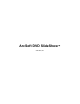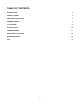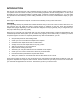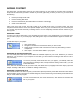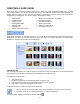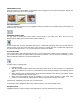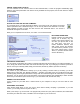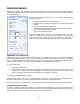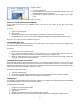User Guide
- 6 -
ADDING "PAN & ZOOM" EFFECTS
You can customize a "Pan & Zoom" effect for each individual slide, or have the program automatically apply
effects to your entire presentation. Pan & Zoom is only available for DVD projects; see the "Pan & Zoom" chapter
for more details.
SETTING THE CHAPTER BUTTON THUMBNAIL
As you already know, your slide show will be added to your project as its own chapter. The chapter
will be represented with a thumbnail image. You can set any slide as the thumbnail. To do this,
simply highlight the slide you want, and then click the "Set Thumbnail" button. You will see a
checkmark icon appear on the slide.
When you've completed all of the above, click "Next." You're almost finished!
INCLUDING TRANSITIONS
Instead of having your slides simply
change one to another, why not
include some special effects? You
can have your photos fade in and
out, wipe away, and more. To
include transitions between each
slide, simply choose the transition
you want from the pull-down. (If you
don't want special effects, choose
"None"; if you'd like random effects,
choose "All Effects.")
CREATING A SOUNDTRACK
You can include a soundtrack that consists of multiple audio files that play throughout your entire presentation. To
do so, simply click "Select Audio Files" and choose the tracks you want. If you change your mind and you'd like to
remove a track you've already added, simply click the track, followed by "Delete" (the trash can button).
SETTING THE DURATION
The duration of your presentation is entirely up to you. By entering a numeric value (in seconds), you set the
display time for each slide. The "Repeat soundtrack..." checkbox, if checked, loops your soundtrack so that music
constantly plays (assuming the presentation is longer than the combined length of the audio tracks you've added).
Alternately, you can choose "Auto-Fit to Soundtrack," which sets the display time automatically to match the slide
show with your soundtrack (when the last song in your soundtrack ends, the last slide ends).
NAMING YOUR SLIDE SHOW
Type in a name for your slide show. It will be saved on your computer so that you can use it later for other
projects.
PREVIEWING YOUR WORK
Click "Preview Slide Show" to see your work in action before actually compiling it. (Remember, if you click
"Finish," you can still go back at any time to edit it.)
When you're ready to go, click "Finish." The program will process all of your photos, transitions, and audio tracks
and create your slide show. After, it will add it as a new chapter on your movie menu.