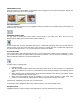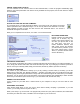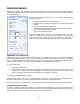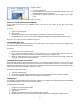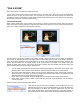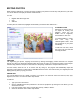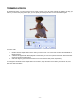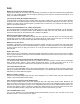User Guide
- 13 -
PROGRAM OPTIONS
You can find all of the buttons on the "Add Media" screen (Insert Slide Show, Insert Video, etc.) available under
the File menu. In addition, there are also commands for starting and saving projects, closing the program, etc.
Here are some important commands within the menus that you should know about:
CONVERTING PROJECTS
If you'd like to change your project from a DVD project to a VCD project--or vice versa--choose the appropriate
option ("DVD" or "VCD") under "Convert Current Project To" found in the File menu.
USING MPV
If you have a PVM file that you'd like to insert into your project, choose "Insert MPV as Slide Show" from the File
menu. A standard Open dialog will appear. Locate and select the file. Only photos within the PVM file will be
used. You can treat these files that you import just like slide shows that you create.
SETTING THE DEFAULT TV STANDARD
Depending on your country, you may need to modify the standard by which your movie is compiled (NTSC or
PAL). Go to the Options menu, choose "TV Standard," and make your selection. If you're in the United States,
choose "NTSC."
CHOOSING THE BACKUP FOLDERS
Lots of temporary and backup files are written when you create and compile your project. Because your movies
may be extremely large, you may find yourself running a little short on hard drive space. Or, if you have a
separate drive that you use exclusively for videos and such, you may want to set these folders to ones on the
other drive. Go to the Options menu and choose "Temporary Folder..." Here you can specify which folders (on
any drive) you'd like to use for both backup and temporary files.
CHOOSING THE SLIDE SHOW FOLDER
When you create a slide show, separate slide show files are stored on your computer. This way, slide shows that
you create in one project can be used in any other project. To change the default location where these files are
stored, go to the Options menu and choose "Slide Show Folder."
TOGGLING THE STARTUP WIZARD
When you start the program, a wizard appears and helps you start your project. You can toggle this wizard on and
off by choosing "Startup Wizard" from the Options menu.