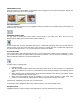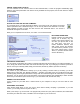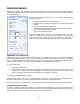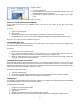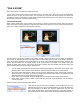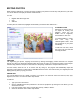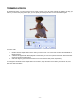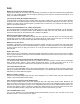User Guide
- 11 -
TRIMMING VIDEOS
As mentioned before, you don't need to be an expert in order to not only make a DVD, but make it the way you
want. If you have overly long video clips, you can quickly and easily trim them to more desirable lengths.
To trim a video:
1. Double-click the chapter button of the video you want to trim. You can do this on either the Add Media or
Design screens.
2. A window will appear with basic playback controls that you can use to preview the video. Notice the timer
moves across as the video plays.
3. Click and drag the green and red scissors to set new start and end points, respectively.
To change the thumbnail of the chapter button on the menu, stop the video on the frame you'd like to use, and
then click "Set Thumbnail."