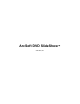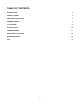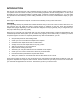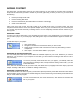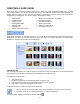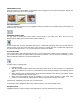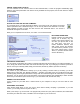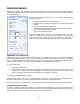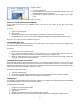User Guide
- 8 -
To apply a theme:
1. Click the "Themes" tab.
2. Use the pull-down to choose the appropriate category (there are
multiple themes within each category).
3. Double-click the specific theme you'd like to apply to the current
menu.
Note: You can apply a different theme to each menu page.
SELECTING A CUSTOM PHOTO BACKGROUND
If you'd rather not use one of the available themes, you're free to use a photo of your own as the menu
background.
To do this:
1. Click the "Customize" tab.
2. Click "Image."
3. Navigate to the directory that contains the photo you'd like to use as the menu background.
4. Double-click the file. (To remove the custom background, simply click the appropriate "Delete" button.)
Note: Each menu page can have a different background.
CUSTOMIZING MENU TEXT
You're free to change any text that appears on any menu page. This includes moving text around (simply click
and drag) and altering the words themselves.
To edit text:
1. Double-click the text you'd like to edit.
2. In the window that appears, type your text in the text box. You can also modify the font, size, style,
alignment, and color. A drop-shadow can be added by checking the "Shadow" box.
3. Check the "Apply style and color to all text" box to update all text on the current menu page to match the
font, style, and color that is currently selected.
CHANGING CHAPTER BUTTON FRAMES
Notice that each chapter button has a frame around it. If you're using a preset theme for the current menu, you'll
see that all frames are the same and match the motif of the background image. However, you're free to change
each frame to one that you like more. This option is particularly useful if you're using your own background and
need to find a frame that more closely matches your photo.
To change a chapter button frame:
1. Click the "Customize" tab.
2. On the menu, highlight (click) the chapter button that is bordered by the frame you want to update.
3. In the "Customize" tab, double-click the new frame you'd like to use.
ADDING MUSIC
You can add a single audio file to each menu page. Each time you navigate to that particular page, the associated
audio will begin playback. Playback loops after one minute.
To add audio to a menu page:
1. Navigate to the menu page you want.
2. Click the "Customize" tab.
3. Click "Music."
4. Navigate to the directory that contains the audio track you want.
5. Double-click the file. (To remove any attached audio, simply click the appropriate "Delete" button.)