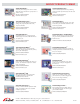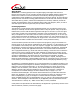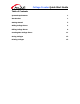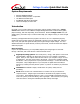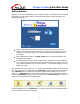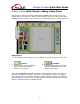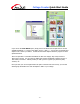User Guide
Collage Creator Quick Start Guide
- 2 -
• Resolution: You now know that the size of a digital image on your screen is noted in
pixels. Resolution is simply the measurement of an image’s width and height. For
example, an image that has a resolution of 100 x 100 means that it is 100 pixels high by
100 pixels wide. Note that this image may still look different on various monitors. This
is because your monitor has a “resolution” as well. Some people have their monitor
resolution set at 640 x 480; others have it as high as 1600 x 1200! In general, monitors
with a higher resolution will make pictures look much smaller than on a monitor with a
lower resolution. Why? If your monitor is set to a width of 640 pixels, a 100 x 100
image will take up almost 1/6 of the width. By comparison, the image will only take up
1/16 of the screen width of a monitor with a resolution of 1600 x 1200. It’s the same
100 x 100 image, but because of the different monitor screen resolutions, they appear
different in size.
• DPI: This can be a bit confusing, but in principle it’s very simple. When printing within
the program, the size of the printed image is directly dependent on two things: resolution
and DPI (dots per inch). By setting the DPI for your collage, you determine how many
pixels will be contained in each inch that is printed. For example, if you have a photo
that is 1000 x 1000 and print at a DPI of 100, you’ll get a 10” x 10” image. Because the
image is 1000 pixels high and you’re printing 100 pixels in an inch, you’ll have a print
that is 10” high (divide the image pixels by the DPI). Here’s the confusing part. The DPI
that you use to set your print size is
not
the same as the DPI used to describe the
capabilities of your printer. For example, some printers can print at a DPI of 2000. This
means that for each inch that the printer prints, it will shoot out 2000 individual dots of
ink. Within the software, DPI refers to pixels printed per inch; with respect to your
printer, it refers to the number of individual ink dots the cartridge puts on the paper
within a single inch. A printer my use several dots of ink to make one single pixel of the
photo.
• Image Acquisition Device: An “image acquisition device” is any hardware device that
you can connect to your computer so you can download, or “acquire” images. These
include digital cameras, scanners, and webcams. It’s basically a fancy term that has
been adopted to describe these things.
• Driver: Drivers are actually programs or files that are placed on your computer
whenever you install a CD that comes with a piece of hardware. A driver basically tells
the computer what device you have, and is responsible for transferring data back and
forth from the device to your computer. Every piece of hardware you have on your
computer has a driver. Your printer, your video card, your modem, your sound card…
all of these devices have a driver installed on your computer that tell it exactly what the
device is, what it does, and how it does it. When you installed your flashy new digital
camera software, the drivers for the camera were installed as well. You can acquire
photos from your devices
through
Collage Creator, but the device driver is doing the
actual downloading or acquiring. Whenever you acquire photos, the program basically
sits and waits while the driver for your device goes to work. If you’re having problems
downloading/acquiring images, contact the manufacturer of your camera (or other
hardware device) to see if they have an update. Most companies have their drivers
available for free download on their Web site, and update them whenever issues arise.