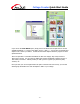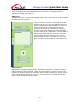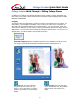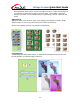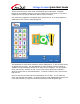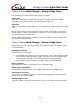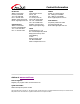User Guide
Collage Creator Quick Start Guide
- 12 -
The size of the brush tip or eraser can be controlled with the Tool Size slider. Undo/Redo
buttons are also available to help you correct any mistakes that you may make. If you want to
completely start over, drag the Slide-Erase slider across the workspace.
Your doodle can be applied as a transparent object, just like clip art. Or, it can be applied as a
standard photo with a square, opaque background.
The Letterboard tool works almost exactly the same as adding clip art. In fact, the letter cutouts
are basically clip art images. The entire alphabet (as well as numbers and some symbols) is
available—just click and drag the characters you want onto the workspace. You can reposition,
resize, and rotate any character you add. Use the Layer buttons beneath the workspace to
adjust the stacked order of each individual letter. To remove a character, click it, then click the
trash can icon.
Once you click okay, the letters will be merged together onto one layer. You can reposition,
resize, and rotate the entire phrase. You will not be able to modify individual letters at this point.
If you make a mistake, just open the Letterboard window and create the phrase again.