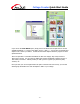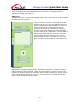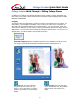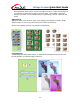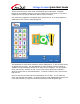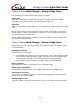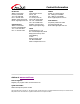User Guide
Collage Creator Quick Start Guide
- 9 -
Collage Creator Walk-Through – Editing Collage Pieces
In addition to the editing we’ve already discussed (moving, resizing, rotating, and altering the
layer order), the program contains three tabs that contain fun image modifying features: CROP,
EFFECTS, and ENHANCE.
Cropping
The options under the CROP tab let you stamp out unique cutout shapes from your photos. An
entire library of crop templates is available. All you need to do is click on the crop shape you
want and it will automatically appear over the selected photo. You can reposition, resize, and
rotate the crop shape just you can a photo. When you’re satisfied with the crop shape, click the
Apply button. You can remove the crop shape by clicking the Restore button. If you move on to
another photo, you will be unable to use the Restore function.
Freehand Cropping: Click the Freehand Crop button if you would like to create your own
crop shape. The Freehand Crop window will appear with the selected photo in it.
Add Crop: Click here, then click and
drag on the photo to draw your crop
shape. You can also click in a “connect-
the-dots” type fashion to create polygon
shapes.
Subtract Crop: This works the same
way as the Add Crop tool, but instead it
removes areas of an existing crop
shape.