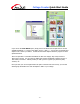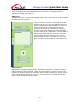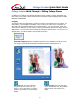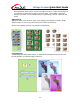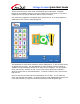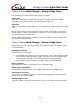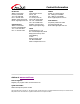User Guide
Collage Creator Quick Start Guide
- 8 -
The current magnification will be listed above the Zoom buttons. If the Best Fit option is
selected, it will simply state “Best Fit.”
Adding Text
In addition to photos, you can also add multiple layers of text. Each text layer can be modified in
the exact same way as a photo.
Type your text in the text box. Use the pull-downs and
buttons to set your font, size, style, alignment and color.
Check the Shadow box to add a shadow to your text. In
the shadow preview area, click and drag to set the
position of the shadow. Use the sliders to adjust the
presence of the effect. When you’re ready, click Apply.
Your text will be set as a collage piece. You’ll be unable to
edit the actual words that you type, but you can resize,
rotate, and alter the layer order of the text. You can
include multiple text layers. Remember, once you click
Apply, the text becomes just like any other collage piece.
Adding Clip Art
Adding clip art is identical to adding images. Included in the program is a collection of clip art
images sorted into various categories. Simply choose the category you wish to view from the
pull-down, then add the clip art you want in the same way that you added your images. Rotate,
resize, and reposition each piece as you see fit. Don’t forget that you can also alter the layer
order to create virtually any type of overlap.