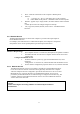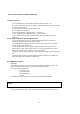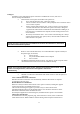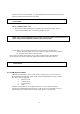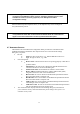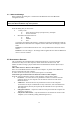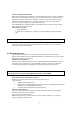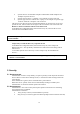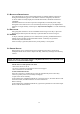User Manual
40
5.7 PASSKEY
An alphanumeric string up to 16 characters in length. Passkeys are also called Personal
Identification Numbers, or PIN codes.
A passkey may be required if the Secure Connection option is enabled for a Bluetooth
service or application.
5.8 SECURE CONNECTION
A passkey or link key is required each time a connection is attempted.
All data exchanged over the Bluetooth connection is encrypted.
Depending on other configuration options, authorization may also be required.
5.9 SECURITY REQUEST DIALOG BOX
A Bluetooth passkey request and/or Bluetooth Authorization request balloon may appear
over the Windows system tray when a connection is attempted if Secure Connection is
enabled.
Click the balloon to proceed.
6. Troubleshooting
6.1 CANNOT CONNECT TO A PAIRED DEVICE
Paired devices are always displayed in My Bluetooth Places, even if the remote device is
out of range or not powered up.
Verify that the remote member of the pair is within radio range, and powered up, and
then attempt the connection again.
6.2 CANNOT DISCOVER SERVICES ON AN UN-PAIRED REMOTE DEVICE
The remote device may not be powered up or may be out of range.
Verify that the remote device is powered up.
Verify that the remote device is in Connectable mode (Bluetooth Configuration
Panel > Accessibility tab).
Perform a Search for Devices to verify that the device is within range.
6.3 DIAL-UP NETWORKING SERVICE DOES NOT START
The Dial-up Networking service will not start unless a properly configured modem is
attached to the server.
Verify that the modem is usable as a local device on the computer to which it is
attached.
In the Bluetooth Configuration Panel, Local Services tab, double-click the
Dial-up Networking service:
Click the down arrow in the Modem field and select the modem that will be
used to dial out
Click the OK button
Click the OK button to close the Bluetooth Configuration Panel.