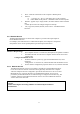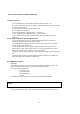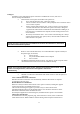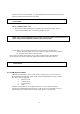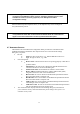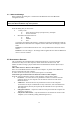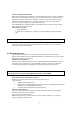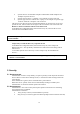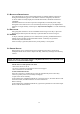User Manual
34
this menu was set to the same PIM. To change the PIM used for the default business card,
open this shortcut menu and select a new PIM.
Choose a default business card
1. In the Select a Bluetooth Business Card dialog box that appears when “Always
send the same business card” is selected, highlight the card.
2. Click OK to choose a highlighted business card and return to the PIM Item
Transfer Properties page. The chosen contact now appears in, and is selected in,
the “Business card requests” shortcut menu.
If the “Always send the same business card” option is selected again, and a different
contact chosen, the properties page will display both contacts in the shortcut menu.
4.6.10 PIM Synchronization
The PIM Synchronization service can be used by a remote device to synchronize its
Personal Information Manager (PIM) database with the PIM database of this computer..
Four data types are supported:
Business cards
Calendar items
Email messages
Notes.
Whether an individual item is accepted and where it is stored, when accepted, is
configured in the PIM Item Transfer service. If that service is not configured to store a
particular data type in Outlook, then that data type cannot be synchronized.
NOTE: A new default business card must be selected from the database of the newl
y
selected PIM.
NOTE: Once a card is highlighted, if you “hover” the mouse pointer over that selection, a
balloon appears with additional information about that contact.
NOTE: In addition to the default menu options, the shortcut menu can hold up to ten
contact names.