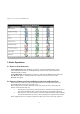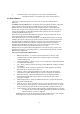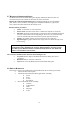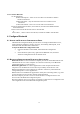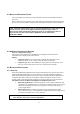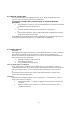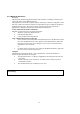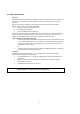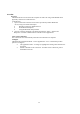User Manual
11
Figure 5: Service Icons for Windows XPevice Icons f
3. Basic Operations
3.1 START OR STOP BLUETOOTH
To start Bluetooth: in the Windows system tray, right-click the Bluetooth icon and
select Start Bluetooth Device. The Bluetooth icon is blue in color with a white insert
when Bluetooth is running.
To stop Bluetooth: in the Windows system tray, right-click the Bluetooth icon and select
Stop Bluetooth Device. The Bluetooth icon is blue in color with a red insert when
Bluetooth is stopped.
3.2 CREATE A CONNECTION FROM THE BLUETOOTH ICON IN THE SYSTEM TRAY
In the Windows system tray, right-click the Bluetooth icon, select Quick Connect and
then the Bluetooth service that you wish to use.
If this computer has created a connection to the desired type of service in the past, the
options on the shortcut menu are:
The name(s) of any device(s) with which prior connections to this type of service
have been established. Select a name from the list to re-establish connection.
Other Devices…Select this option to search for additional devices that potentially
provide the desired service, select a device from the list, and then click Connect.
If this computer has never created a connection to this type of service, the only option on