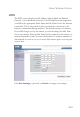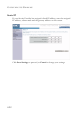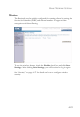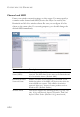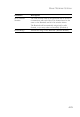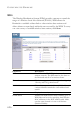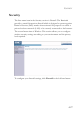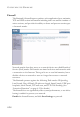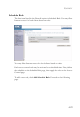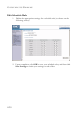HOME NETWORK SETTINGS PPTP The PPTP screen displays the IP Address, Subnet Mask and Default Gateway of your Barricade. Enter the User ID and Password assigned by your ISP in the appropriate fields. Enter the Idle Time Out for the Internet connection. This is the period of time for which the connection to the Internet is maintained during inactivity. The default setting is 10 minutes. If your ISP charges you by the minute, you should change the Idle Time Out to one minute.
CONFIGURING THE BARRICADE Static IP If your Service Provider has assigned a fixed IP address, enter the assigned IP address, subnet mask and the gateway address on this screen. Click Save Settings to proceed, or Cancel to change your settings.
HOME NETWORK SETTINGS Wireless The Barricade can be quickly configured for roaming clients by setting the Service Set Identifier (SSID) and channel number. It supports data encryption and client filtering. To use the wireless feature, check the Enable check box and click Save Settings. After clicking Save Settings, you will be asked to log in again. See “Security” on page 4-27 for details on how to configure wireless security.
CONFIGURING THE BARRICADE Channel and SSID Enter your wireless network settings on this screen. You must specify a common radio channel and SSID (Service Set ID) to be used by the Barricade and all of its wireless clients. Be sure you configure all of its clients to the same value. For security purposes, you should change the default SSID immediately. 4-24 Parameter Description Wireless Network Name (SSID) The Service Set ID (SSID) is the name of your wireless network.
HOME NETWORK SETTINGS Parameter Description Wi-Fi Channel Number The radio channel used by the Barricade and its clients to communicate with each other. This channel must be the same on the Barricade and all of its wireless clients. The Barricade will automatically assign itself a radio channel, or you may select one manually. (Default: 6) Extend Range Extends the range of the Barricade.
CONFIGURING THE BARRICADE WDS The Wireless Distribution System (WDS) provides a means to extend the range of a Wireless Local Area Network (WLAN). WDS allows the Barricade to establish a direct link to other wireless base stations and allows clients to roam freely within the area covered by the WDS. To carry out a site survey of available wireless base stations, click Scan. 4-26 Parameter Description SSID The Service Set ID (SSID) is the name of your wireless network.
SECURITY Security The first menu item in the Security section is Firewall. The Barricade provides a stateful inspection firewall which is designed to protect against Denial of Service (DoS) attacks when activated. Its purpose is to allow a private local area network (LAN) to be securely connected to the Internet. The second menu item is Wireless. This section allows you to configure wireless security settings according to your environment and the privacy level required.
CONFIGURING THE BARRICADE Firewall The Barricade’s firewall inspects packets at the application layer, maintains TCP and UDP session information including time-outs and the number of active sessions, and provides the ability to detect and prevent certain types of network attacks. Network attacks that deny access to a network device are called Denial-ofService (DoS) attacks. DoS attacks are aimed at devices and networks with a connection to the Internet.
SECURITY Schedule Rule The first item listed in the Firewall section is Schedule Rule. You may filter Internet access for local clients based on rules. You may filter Internet access for local clients based on rules. Each access control rule may be activated at a scheduled time. First, define the schedule on the Schedule Rule page, then apply the rule on the Access Control page. To add a new rule, click Add Schedule Rule. Proceed to the following page.
CONFIGURING THE BARRICADE Edit Schedule Rule 1. Define the appropriate settings for a schedule rule (as shown on the following screen). 2. Upon completion, click OK to save your schedule rules, and then click Save Settings to make your settings to take effect.
SECURITY Access Control Used in conjunction with the Schedule Rule screen, the Access Control screen allows users to define the outgoing traffic permitted or not-permitted. The default is to permit all outgoing traffic. The Barricade can also limit the access of hosts within the local area network (LAN). The MAC Filtering Table allows the Barricade to enter up to 32 MAC addresses that are not allowed access to the WAN port. 1. Click Add PC on the Access Control screen. 2.
CONFIGURING THE BARRICADE Access Control Add PC Define the access control list in this page. The settings in the screen shot below will block all email sending and receiving during weekdays (except Friday). See “Schedule Rule” on page 4-29. Define the appropriate settings for client PC services (as shown above). At the bottom of this screen, you can set the scheduling function. You can set this function to Always Blocking or to whatever schedule you have defined in the Schedule Rule screen.
SECURITY MAC Filter Use this page to block access to your network using MAC addresses. The Barricade can also limit the access of hosts within the local area network (LAN). The MAC Filtering Table allows the Barricade to enter up to 32 MAC addresses that are allowed access to the WAN port. All other devices will be denied access. By default, this feature is disabled. Click Save Settings to proceed, or Cancel to change your settings.
CONFIGURING THE BARRICADE Parental Control The Barricade allows the user to block access to web sites from a particular PC by entering either a full URL address or just a keyword. This feature can be used to protect children from accessing violent or pornographic web sites. You can define up to 30 sites or keywords here. To configure the Parental Control feature, use the table to specify the web sites (www.somesite.com) and/or keywords you want to block on your network.
SECURITY Intrusion Detection The Barricade’s firewall inspects packets at the application layer, maintains TCP and UDP session information including timeouts and number of active sessions, and provides the ability to detect and prevent certain types of network attacks such as Denial-of-Service (DoS) attacks.
CONFIGURING THE BARRICADE Network attacks that deny access to a network device are called DoS attacks. DoS attacks are aimed at devices and networks with a connection to the Internet. Their goal is not to steal information, but to disable a device or network so users no longer have access to network resources.
SECURITY The table below lists the Intrusion Detection parameters and their descriptions. Parameter Defaults Description Intrusion Detection Feature SPI and Anti-DoS No firewall protection The Intrusion Detection feature of the Barricade limits the access of incoming traffic at the WAN port. When the Stateful Packet Inspection (SPI) feature is turned on, all incoming packets are blocked except those types marked with a check in the SPI section at the top of the screen.