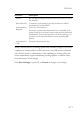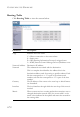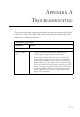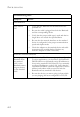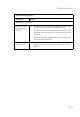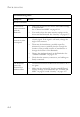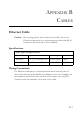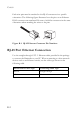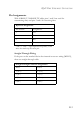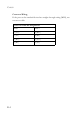ROUTING Parameter Description Version Sets the RIP (Routing Information Protocol) version to use on this interface. Poison Reverse A method for preventing loops that would cause endless retransmission of data traffic. Authentication Required None: No authentication. Authentication Code Password Authentication key. Password: A password authentication key is included in the packet. If this does not match what is expected, the packet will be discarded.
CONFIGURING THE BARRICADE Routing Table Click Routing Table to view the screen below. Parameter Flags Description Indicates the route status: C = Direct connection on the same subnet. S = Static route. R = RIP (Routing Information Protocol) assigned route. I = ICMP (Internet Control Message Protocol) Redirect route. Network Address Destination IP address. Netmask The subnetwork associated with the destination.
APPENDIX A TROUBLESHOOTING This section describes common problems you may encounter and possible solutions to them. The Barricade can be easily monitored through panel indicators to identify problems. Troubleshooting Chart Symptom Action LED Indicators Power LED is off • Check connections between the Barricade, the external power supply, and the wall outlet.
TROUBLESHOOTING Troubleshooting Chart Symptom Action LED Indicators LAN LED is Off • Verify that the Barricade and attached device are powered on. • Be sure the cable is plugged into both the Barricade and the corresponding device. • Verify that the proper cable type is used and that its length does not exceed the specified limits. • Be sure that the network interface on the attached device is configured for the proper communication speed and duplex mode.
TROUBLESHOOTING Troubleshooting Chart Symptom Action Management Problems Cannot connect using the web browser Forgot or lost the password • Be sure to have configured the Barricade with a valid IP address, subnet mask, and default gateway. • Check that you have a valid network connection to the Barricade and that the port you are using has not been disabled. • Check the network cabling between the management station and the Barricade.
TROUBLESHOOTING Troubleshooting Chart Symptom Action Wireless Problems A wireless PC cannot associate with the Barricade. • Make sure the wireless PC has the same SSID settings as the Barricade. See “Channel and SSID” on page 4-24. • You need to have the same security settings on the clients and the Barricade. See “Security” on page 4-27. The wireless network is often interrupted. • Move your wireless PC closer to the Barricade to find a better signal.
APPENDIX B CABLES Ethernet Cable Caution: Do not plug a phone jack connector into an RJ-45 port. For Ethernet connections, use only twisted-pair cables with RJ-45 connectors that conform to FCC standards. Specifications Cable Types and Specifications Cable Type Max. Length Connector 10BASE-T Cat. 3, 4, 5 100-ohm UTP 100 m (328 ft) RJ-45 100BASE-TX Cat. 5 100-ohm UTP 100 m (328 ft) RJ-45 Wiring Conventions For Ethernet connections, a twisted-pair cable must have two pairs of wires.
CABLES Each wire pair must be attached to the RJ-45 connectors in a specific orientation. The following figure illustrates how the pins on an Ethernet RJ-45 connector are numbered. Be sure to hold the connectors in the same orientation when attaching the wires to the pins. Figure B-1. RJ-45 Ethernet Connector Pin Numbers RJ-45 Port Ethernet Connection Use the straight-through CAT -5 Ethernet cable provided in the package to connect the Barricade to your PC.
RJ-45 PORT ETHERNET CONNECTION Pin Assignments With 10BASE-T/100BASE-TX cable, pins 1 and 2 are used for transmitting data, and pins 3 and 6 for receiving data. RJ-45 Pin Assignments Pin Number Assignment* 1 Tx+ 2 Tx- 3 Rx+ 6 Rx- * The “+” and “-” signs represent the polarity of the wires that make up each wire pair. Straight-Through Wiring If the port on the attached device has internal crossover wiring (MDI-X), then use straight-through cable.
CABLES Crossover Wiring If the port on the attached device has straight-through wiring (MDI), use crossover cable.
APPENDIX C SPECIFICATIONS IEEE Standards IEEE 802.3 10 BASE-T Ethernet IEEE 802.3u 100 BASE-TX Fast Ethernet IEEE 802.3, 802.3u, 802.11g, 802.1D ITU G.dmt ITU G.Handshake ITU T.413 issue 2 - ADSL full rate LAN Interface 4 RJ-45 10 BASE-T/100 BASE-TX ports Auto-negotiates the connection speed to 10 Mbps Ethernet or 100 Mbps Fast Ethernet, and the transmission mode to half-duplex or full-duplex WAN Interface 1 ADSL RJ-45 port Indicator Panel LAN 1~4, WLAN, PPPoE/DSL, WAN, Power Dimensions 145 x 95 x 36 mm (5.
SPECIFICATIONS Advanced Features Dynamic IP Address Configuration – DHCP, DNS, DDNS Firewall – Client privileges, hacker prevention and logging, Stateful Packet Inspection Virtual Private Network – PPTP, IPSec pass-through, VPN pass-through, VLAN Ping Internet Standards RFC 826 ARP, RFC 791 IP, RFC 792 ICMP, RFC 768 UDP, RFC 793 TCP, RFC 783 TFTP, RFC 1483 AAL5 Encapsulation, RFC 1661 PPP, RFC 1866 HTML, RFC 2068 HTTP, RFC 2364 PPP over ATM Radio Features Wireless RF module Frequency Band 802.11g Radio: 2.
SPECIFICATIONS RF Output Power Modulation Rate-Output Power (dBm) 802.11b - 1Mbps 16 802.11b - 2Mbps 16 802.11b - 5.5Mbps 16 802.11b - 11Mbps 16 Modulation Rate-Output Power (dBm) 802.11g - 6Mbps 15 802.11g - 9Mbps 15 802.11g - 12Mbps 15 802.11g - 18Mbps 15 802.11g- 24Mbps 15 802.11g - 36Mbps 15 802.11g- 48Mbps 15 802.11g - 54Mbps 15 Sensitivity Modulation Rate-Receiver 2.412 ~ 2.484 HGz Sensitivity (dBm) 802.11b - 1Mbps -90 802.11b - 2Mbps -88 802.11b - 5.5Mbps -85 802.
SPECIFICATIONS Standards Compliance Safety TÜV Environmental CE Mark Temperature Operating 0 to 40 °C (32 to 104 °F) Storage -40 to 70 °C (-40 to 158 °F) Humidity 5% to 95% (non-condensing) Vibration IEC 68-2-36, IEC 68-2-6 Shock IEC 68-2-29 Drop IEC 68-2-32 C-4