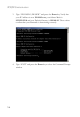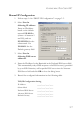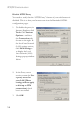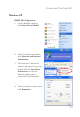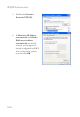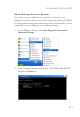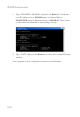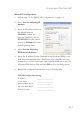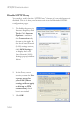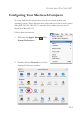TCP/IP CONFIGURATION 3. Type “IPCONFIG /RENEW” and press the Enter key. Verify that your IP Address is now 192.168.2.xxx, your Subnet Mask is 255.255.255.0 and your Default Gateway is 192.168.2.1. These values confirm that your Barricade is functioning correctly. 4. Type “EXIT” and press the Enter key to close the Command Prompt window.
CONFIGURING THE CLIENT PC Manual IP Configuration 1. Follow steps 1-4 in “DHCP IP Configuration” on page 3-3. 2. Select Use the following IP address. Enter an IP address based on the default network 192.168.2.x (where x is between 2 and 254), and use 255.255.255.0 for the subnet mask. Use 192.168.2.1 for the Default gateway field. 3. Select Use the following DNS server addresses. 4. Enter the IP address for the Barricade in the Preferred DNS server field.
TCP/IP CONFIGURATION Disable HTTP Proxy You need to verify that the “HTTP Proxy” feature of your web browser is disabled. This is so that your browser can view the Barricade’s HTML configuration pages. 1. To disable the proxy in Internet Explorer, click Tools. Click Internet Options... and then the Connections tab, shown on the right. In the Local Area Network (LAN) settings section, click LAN Settings... to display the Local Area Network (LAN) Settings pop-up window below. 2.
CONFIGURING THE CLIENT PC Windows XP DHCP IP Configuration 1. On the Windows desktop, click Start/Control Panel. 2. In the Control Panel window, click Network and Internet Connections. 3. The Network Connections window will open. Locate and double-click the Local Area Connection icon for the Ethernet adapter that is connected to the Barricade. 4. In the connection status screen, click Properties.
TCP/IP CONFIGURATION 5. Double-click Internet Protocol (TCP/IP). 6. If Obtain an IP address automatically and Obtain DNS server address automatically are already selected, your computer is already configured for DHCP. If not, select these options now and click OK.
CONFIGURING THE CLIENT PC Obtain IP Settings From Your Barricade Now that you have configured your computer to connect to your Barricade, it needs to obtain new network settings. By releasing old DHCP IP settings and renewing them with settings from your Barricade, you can verify that you have configured your computer correctly. 1. On the Windows desktop, click Start/Programs/Accessories/ Command Prompt. 2. In the Command Prompt window, type “IPCONFIG /RELEASE” and press the Enter key.
TCP/IP CONFIGURATION 3. Type “IPCONFIG /RENEW” and press the Enter key. Verify that your IP Address is now 192.168.2.xxx, your Subnet Mask is 255.255.255.0 and your Default Gateway is 192.168.2.1. These values confirm that your Barricade is functioning correctly. 4. Type “EXIT” and press the Enter key to close the Command Prompt window. Your computer is now configured to connect to the Barricade.
CONFIGURING THE CLIENT PC Manual IP Configuration 1. Follow steps 1-5 in “DHCP IP Configuration” on page 3-9. 2. Select Use the following IP Address. 3. Enter an IP address based on the default network 192.168.2.x (where x is between 2 and 254), and use 255.255.255.0 for the subnet mask. Use 192.168.2.1 for the Default gateway field. 4. Select Use the following DNS server addresses. 5. Enter the IP address for the Barricade in the Preferred DNS server field.
TCP/IP CONFIGURATION Disable HTTP Proxy You need to verify that the “HTTP Proxy” feature of your web browser is disabled. This is so that your browser can view the Barricade’s HTML configuration pages. 1. To disable the proxy in Internet Explorer, click Tools. Click Internet Options... and then the Connections tab, shown on the right. In the Local Area Network (LAN) settings section, click LAN Settings... to display the Local Area Network (LAN) Settings pop-up window below. 2.
CONFIGURING THE CLIENT PC Configuring Your Macintosh Computer You may find that the instructions here do not exactly match your operating system. This is because these steps and screen shots were created using Mac OS 10.2. Mac OS 7.x and above are similar, but may not be identical to Mac OS 10.2. Follow these instructions: 1. Pull down the Apple Menu System Preferences. . Click 2. Double-click the Network icon in the Systems Preferences window.
CONFIGURING YOUR MACINTOSH COMPUTER 3. If Using DHCP Server is already selected in the Configure field, your computer is already configured for DHCP. If not, select this option. 4. Your new settings are shown in the TCP/IP tab. Verify that your IP Address is now 192.168.2.xxx, your Subnet Mask is 255.255.255.0 and your Default Gateway is 192.168.2.1. These values confirm that your Barricade is functioning. 5. Close the Network window. Now your computer is configured to connect to the Barricade.
CONFIGURING THE CLIENT PC Disable HTTP Proxy You need to verify that the “HTTP Proxy” feature of your web browser is disabled. This is so that your browser can view the Barricade’s HTML configuration pages. The following steps are for Internet Explorer. Internet Explorer 1. Open Internet Explorer and click the Stop button. Click Explorer/Preferences. 2. In the Internet Explorer Preferences window, under Network, select Proxies. 3. Uncheck all check boxes and click OK.
CONFIGURING YOUR MACINTOSH COMPUTER 3-18
CHAPTER 4 CONFIGURING THE BARRICADE After you have configured TCP/IP on a client computer, use a web browser to configure the Barricade. The Barricade can be configured by any Java-supported browser such as Internet Explorer 5.5 or above. Using the web management interface, you can configure the Barricade and view statistics to monitor network activity. To access the Barricade’s management interface, enter the IP address of the Barricade in your web browser: http://192.168.2.
CONFIGURING THE BARRICADE Navigating the Web Browser Interface The Barricade’s management interface consists of a Setup Wizard, a Home Network Settings section, a Security section and an Advanced Settings section. Setup Wizard: Use the Setup Wizard for quick and easy configuration of your Internet connection and basic LAN settings. Go to “Setup Wizard” on page 4-5. Home Network Settings: Use the Home Network Settings section to configure your LAN, WAN and wireless settings.
NAVIGATING THE WEB BROWSER INTERFACE Making Configuration Changes Configurable parameters have a dialog box or a drop-down list. Once a configuration change has been made on a page, be sure to click the Apply or Save Settings or NEXT button at the bottom of the page to enable the new setting. Note: To ensure proper screen refresh after a command entry, be sure that Internet Explorer 5.5 is configured as follows: Under the menu Tools/Internet Options.../General/Temporary Internet Files/Settings...
CONFIGURING THE BARRICADE Login Screen The Login screen automatically appears first. Enter the default password “smcadmin” and then click LOGIN. Note: Your password is case sensitive.
SETUP WIZARD Setup Wizard Getting Started The Setup Wizard automatically appears by clicking on the Setup Wizard button of the left-hand menu. The first item in the Setup Wizard is Getting Started. Simply click NEXT to proceed to the following screen and configure your Wireless Settings.
CONFIGURING THE BARRICADE Wireless Settings Enter your wireless network settings on this page. You must specify a common radio channel and SSID (Service Set ID) to be used by the Barricade and all of its wireless clients. Be sure you configure all of its clients to the same value. For security purposes, you should change the default SSID immediately. 4-6 Parameter Description Wireless Network Name (SSID) The Service Set ID (SSID) is the name of your wireless network.
SETUP WIZARD Parameter Description Wi-Fi Channel Number The radio channel used by the Barricade and its clients to communicate with each other. This channel must be the same on the Barricade and all of its wireless clients. The Barricade will automatically assign itself a radio channel, or you may select one manually. (Default channel: 6) Extend Range Increases the range of the Barricade.
CONFIGURING THE BARRICADE Internet Settings Specify the WAN connection type required by your Internet Service Provider. Specify Cable modem, Fixed-IP xDSL, PPPoE xDSL or PPTP. Select your connection type to proceed. Click BACK to go back and change your settings.
SETUP WIZARD Cable Modem Settings If the ISP requires you to input a Host Name, type it in the Host Name field. The MAC Address field will be filled automatically. Click NEXT to proceed, or BACK to change your settings.
CONFIGURING THE BARRICADE ADSL Settings - Fixed-IP xDSL Enter the IP address, Subnet Mask, and Gateway IP address provided to you by your ISP in the appropriate fields below. Click NEXT to proceed, or BACK to change your settings.
SETUP WIZARD ADSL Settings - PPPoE Enter the User Name and Password required by your ISP in the appropriate fields. If your ISP has provided you with a Service Name enter it in the Service Name field, otherwise, leave it blank. Leave the Maximum Transmission Unit (MTU) at the default value (1454) unless you have a particular reason to change it. Enter the maximum idle time for the Internet connection. After this time has been exceeded the connection will be terminated.
CONFIGURING THE BARRICADE ADSL Settings - PPTP Enter the User ID and Password required by your ISP in the appropriate fields. Enter the Idle Time Out for the Internet connection. This is the period of time for which the connection to the Internet is maintained during inactivity. The default setting is 10 minutes. If your ISP charges you by the minute, you should change the Idle Time Out to one minute. After the Idle Time Out has expired, set the action you wish the Barricade to take.
HOME NETWORK SETTINGS Home Network Settings Clicking the Home icon at any time, returns you to this home page. The Main Menu links are used to navigate to other menus that display configuration parameters and statistics. The Barricade’s Home Network Settings interface contains four main menu items as described in the following table. Menu Description Status Provides WAN connection type and status, firmware and hardware version numbers, system IP settings, as well as DHCP, NAT, and firewall information.
CONFIGURING THE BARRICADE Status The Status screen displays WAN/LAN connection status, firmware and hardware version numbers, as well as information on DHCP clients connected to your network. You can also view the Security Log.
HOME NETWORK SETTINGS The security file, SMCWBR14G2_logfile.log, may be saved by clicking Save and choosing a location. The following items are included on the Status screen: Parameter Description Current Time Displays the current time. INTERNET Displays WAN connection status. Renew Home Network (LAN) Click on this button to establish a connection to the WAN. Displays system IP settings, as well as DHCP Server, Firewall, UPnP and Wireless status.
CONFIGURING THE BARRICADE LAN Settings You can enable DHCP to dynamically allocate IP addresses to your client PCs, or configure filtering functions based on specific clients or protocols. The Barricade must have an IP address for the local network. The LAN Settings parameters are listed below. Parameter Description Wireless Router IP Address IP Address The IP address of the Barricade. IP Subnet Mask The IP subnet mask.
HOME NETWORK SETTINGS Parameter Description DHCP IP Address The DHCP IP Address Pool is the range of IP addresses set Pool aside for dynamic assignment to the computers on your network. Start IP This field indicates the first of the contiguous IP addresses in the IP address pool. End IP This field indicates the last of the contiguous IP addresses in the IP address pool. Domain Name The domain name is the name you assign to your network.
CONFIGURING THE BARRICADE WAN Settings Specify the WAN connection type required by your Internet Service Provider. Specify Dynamic IP Address, PPPoE, PPTP or Static IP Address. Select the connection type and click More Configuration.
HOME NETWORK SETTINGS Dynamic IP The Host name is optional, but may be required by some Service Provider’s. The default MAC address is set to the WAN’s physical interface on the Barricade. If required by your Service Provider, you can use the Clone MAC Address button to copy the MAC address of the Network Interface Card (NIC) installed in your PC to replace the WAN MAC address. If necessary, you can use the Renew button on the Status page to renew the WAN IP address.
CONFIGURING THE BARRICADE PPPoE Enter the PPPoE user name and password assigned by your Service Provider. The Service Name is normally optional, but may be required by some service providers. Enter a Maximum Idle Time (in minutes) to define a maximum period of time for which the Internet connection is maintained during inactivity. If the connection is inactive for longer than the Maximum Idle Time, then it will be dropped.