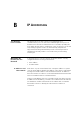User's Manual Part 2
Table Of Contents
- Troubleshooting
- Using Discovery
- IP Addressing
- Technical Specifications
- Safety Information
- End User Software License Agreement
- ISP Information
- Glossary
- 802.11b
- 802.11g
- 10BASE-T
- 100BASE-TX
- Access Point
- Ad Hoc mode
- Auto-negotiation
- Bandwidth
- Category 3 Cables
- Category 5 Cables
- Channel
- Client
- DHCP
- DNS Server Address
- DSL modem
- Encryption
- ESSID
- Ethernet
- Ethernet Address
- Fast Ethernet
- Firewall
- Full Duplex
- Router
- Half Duplex
- Hub
- IEEE
- IETF
- Infrastructure mode
- IP
- IP Address
- ISP
- LAN
- MAC
- MAC Address
- NAT
- Network
- Network Interface Card (NIC)
- Protocol
- PPPoE
- PPTP
- RJ-45
- Server
- SSID
- Subnet Address
- Subnet mask
- Subnets
- Switch
- TCP/IP
- Traffic
- universal plug and play
- URL Filter
- WAN
- WECA
- WEP
- Wi-Fi
- Wireless Client
- Wireless LAN Service Area
- Wizard
- WLAN
- WPA
- Glossary
- Regulatory Notices for the 11g Cable/DSL Router
A
USING DISCOVERY
Running the
Discovery
Application
3Com provides a user friendly Discovery application for detecting the
Router on the network.
Windows Installation
(95/98/2000/Me/NT)
1 Insert the Router CD-ROM in the CD-ROM drive on your computer. A
menu will appear; select Router Discovery.
Discovery will find the Router even if it is unconfigured or misconfigured.
Figure 66 Discovery Welcome Screen
2 When the Welcome screen is displayed click on Next and wait until the
application discovers the Routers connected to your LAN.