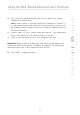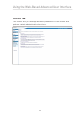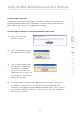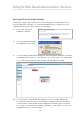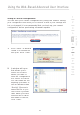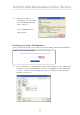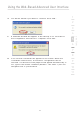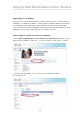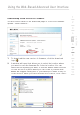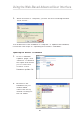Using the Web-Based Advanced User Interface 5. For a home or small business user, select “WPA-PSK” under “Network Authentication”. Note: Select “WPA” if you are using this computer to connect to 1 2 3 6. Select “TKIP” or “AES” under “Data Encryption”. This setting will have to be identical to the Router that you set up. 4 7. Type in your encryption key in the “Network key” box. 5 Important: Enter your pre-shared key. This can be from eight to 63 characters and can be letters, numbers, or symbols.
Using the Web-Based Advanced User Interface Utilities Tab This screen lets you manage different parameters of the Router and perform certain administrative functions.
Using the Web-Based Advanced User Interface 1 Restarting the Router Sometimes it may be necessary to restart or reboot the Router if it begins working improperly. Restarting or rebooting the Router will NOT delete any of your configuration settings. Restarting the Router to Restore Normal Operation Click the “Restart Router” button. 3 4 5 6 2. 7 The following message will appear. Click “OK”. 8 9 3. 4. The following message will appear. Restarting the Router can take up to 25 seconds.
Using the Web-Based Advanced User Interface Restoring Factory Default Settings Using this option will restore all of the settings in the Router to the factory (default) settings. It is recommended that you back up your settings before you restore all of the defaults. 1. Click the “Restore Defaults” button. 2. The following message will appear. Click “OK”. 3. The following message will appear. Restoring the defaults includes restarting the Router. It can take up to 25 seconds.
Using the Web-Based Advanced User Interface 1 Saving a Current Configuration You can save your current configuration by using this feature. Saving your configuration will allow you to restore it later if your settings are lost or changed. It is recommended that you back up your current configuration before performing a firmware update. 2 3 4 6 1. Click “Save”. A window called “File Download” will open. Click “Save”. 7 8 9 2.
Using the Web-Based Advanced User Interface 3. When the save is complete, you will see the following window. Click “Close”. The configuration is now saved. Restoring a Previous Configuration This option will allow you to restore a previously saved configuration. 1. Click “Browse”. A window will open that allows you to select the location of the configuration file. All configuration files end with a “.bin”. Locate the configuration file you want to restore and double-click on it.
Using the Web-Based Advanced User Interface 2. You will be asked if you want to continue. Click “OK”. 1 2 3 4 A reminder window will appear. It will take up to 35 seconds for the configuration restoration to complete. Click “OK”. 5 6 7 4. 8 A 35-second countdown will appear on the screen. When the countdown reaches zero, the Router’s configuration will be restored. The Router’s home page should appear automatically. If not, type in the Router’s address (default = 192.168.2.
Using the Web-Based Advanced User Interface Updating the Firmware From time to time, Belkin may release new versions of the Router’s firmware. Firmware updates contain feature improvements and fixes to problems that may exist. When Belkin releases new firmware, you can download the firmware from the Belkin update website and update your Router’s firmware to the latest version. Searching for a New Version of Firmware From http://www.belkin.com/support/downloads.
Using the Web-Based Advanced User Interface Downloading a New Version of Firmware You will now be taken to the download page of “F5D7233 Firmware update - North America”. 1 2 3 4 6 7 1. To download the new version of firmware, click the download logo ( ). 2. A window will open that allows you to select the location where you want to save the firmware file. Select a location. You can name the file anything you want, or use the default name.
Using the Web-Based Advanced User Interface 3. When the save is complete, you will see the following window. Click “Close”. The download of the firmware is complete. To update the firmware, follow the next steps in “Updating the Router’s Firmware”. Updating the Router’s Firmware 1. In the “Firmware Update” page, click “Browse”. A window will open that allows you to select the location of the firmware update file. 2. Browse to the firmware file you downloaded.