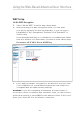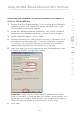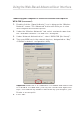User's Manual
48
Using the Web-Based Advanced User Interface
Using the Web-Based Advanced User Interface
Connecting your computer to a wireless network that requires
WPA-PSK (no server):
1.
Double-click the “Signal Indicator” icon to bring up the “Wireless
Network” screen. The “Advanced” button will allow you to view
and configure more Router options.
2.
Under the “Wireless Networks” tab, select a network name from
the “Available networks” list and click “Configure”.
3.
Under “Network Authentication”, select “WPA-PSK (No Server)”.
4
.
Type your WPA key in the network key box, designated as “Key”
on Belkin’s wireless configuration utility.
Important:
WPA-PSK is a combination of numbers and letters from
A–Z and 0–9. For WPA-PSK, your key can contain from eight to 63
keys. This network key needs to match the key you assign to your
Router or access point.
5.
Click “OK”.