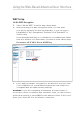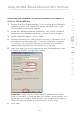User's Manual
Using the Web-Based Advanced User Interface
47
section
2
1
3
4
5
6
7
8
9
10
11
Connecting your computer to a wireless network that requires a
64-bit or 128-bit WEP key:
1.
Double-click the “Signal Indicator” icon to bring up the “Wireless
Network” screen. The “Advanced” button will allow you to view
and configure more Router options.
2.
Under the “Wireless Network Properties” tab, select a network
name from the “Available Networks” list and click “Configure”.
3.
Under “Data Encryption”, select “WEP”.
4
.
Ensure that there is no check in the box next to “Network key is
provided for me automatically”. If you are using this computer
to connect to a corporate network, please ask your network
administrator whether this box needs to be checked.
5.
Type your WEP key in the network key box (designated as “Key”
in Belkin’s wireless configuration utility).
Important:
A WEP key is a combination of numbers and letters
from A–F and 0–9. For 128-bit WEP, you need to enter 26 keys. For
64-bit WEP, you need to enter 10 keys. This network key needs to
match the key you assign to your Router or access point.
6.
Click “OK”.