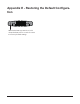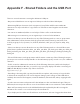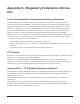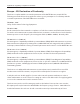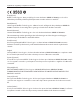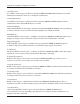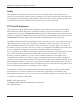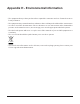User's Manual
Table Of Contents
- Chapter 1 - Product Overview
- Chapter 2 - Placing Your AirStation
- Chapter 3 - Installation
- Chapter 4 - Configuration
- Chapter 5 - Connect to a Wireless Network
- Chapter 6 - Trouble Shooting
- Appendix A - Specifications
- Appendix B - Default Configuration Settings
- Appendix C - Network-USB Navigator
- Appendix D - TCP/IP Settings
- Appendix E - Restoring the Default Configuration
- Appendix F - Shared Folders and the USB Port
- Appendix G - Regulatory Compliance Information
- Appendix H - Environmental Information
- Appendix I - GPL Information
- Appendix J - Warranty Information
WBMR-HP-G300H User Manual 132
Appendix F Technical Detail of the USB port
you see it in Windows’ drive properties.
• If you have logged in using a “guest” account from Windows 7, Vista, XP or 2000, access restrictions
may not work properly. A “guest” account already exists on the AirStation by factory default.
• If you access a shared folder from a Macintosh computer, additional Mac OS X information les may
be automatically generated. Do not delete these les from a Windows computer. Otherwise, you
may no longer be able to access folders from a Macintosh.
• Device types that can be connected to the AirStation’s USB connector are; a USB hard disk, USB
memory, or a USB card reader. Card readers with 5 or more slots are not supported. USB devices
such as a digital cameras, CD/DVD drives, USB hubs, mice, or keyboards are not supported.
• Encrypted USB hard drives are not supported.
• Only one single drive may be connected to the AirStation’s USB port at a time. Drives
manufactured by other companies besides Bualo Technology are not supported.
• If your hard disk has an auto power mode switch, move the switch to “manual” or “on”. Leaving the
switch set to “auto” may result in unpredictable behavior.
• Up to 4 partitions can be recognized on a USB hard disk.
• Available le systems for USB hard disks are FAT12, FAT16, FAT32, and XFS.