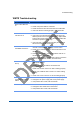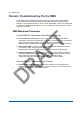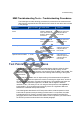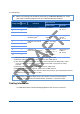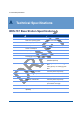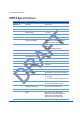User Manual
6 Troubleshooting
Base Station User Guide 63
WMTS Troubleshooting
Symptom Recommended Action
None of the LEDs are
on
1. Check the On/Off Switch and see that its state is ON.
2. Check if the power cable is connected.
3. Check the fuse box and see if the fuses are conductible.
4. If all of the above is working properly, call a technician.
The LEDs in one of the
card are not on
1. Check if the card is inserted properly.
2. If the card is not inserted properly then power down the
WMTS, pull the card out, and insert it back in again. Make
sure that the card is inserted using the same parallel rails
and that it is pushed in all the way.
3. If the card was or is now inserted properly and the LEDs
still are not working, call a technician.
No connection between
the WMTS and the PC
1. Check if the “Control & Forward” card is connected to the
network of the PC directly / through a hub or switch.
2. Check the PC network interface card and see that it is not
disabled.
3. Check if the PC and the “Control & Forward” card are on
the same network and subnet.
4. If all of the above is correct and there is still no connection
between the PC and the WMTS, call a technician.
None of the Modems
are up
1. Check if the downstream cable is connected to the
appropriate channel.
2. Check if the upstream cable is connected to the
appropriate channel.
3. Check if the “DHCP” server is on and is working properly.
4. Check if the “TIME-OF-DAY” server is on and is working
properly.
5. Check if the “TFTP” server is on and is working properly.
One of the power
supplies is reporting a
failure
1. Check if the DC power supply is connected properly.
2. Change the DC power supply with a new power supply.
3. If the problem isn’t solved, call a technician.
The fans report a failure
1. Check if the fans drawer is inserted properly.
2. Change the fans drawer with a new drawer.
3. If the problem isn’t solved, call a technician.