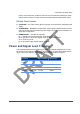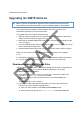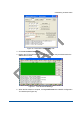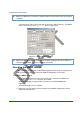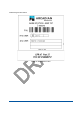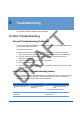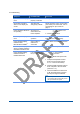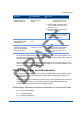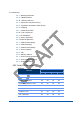User Manual
5 Maintaining the Base Station
54
Upgrading the WMTS Software
; Note: In general, the application upgrade process is intended for trained technical
support people who have authorization to perform WMTS installation and upgrades.
The software/firmware upgrade includes update of the control, upstream and
downstream applications on the universal cards.
The upgrade process includes the following steps:
1. Edit and compile the Regtree.txt file, and download it to the WMTS as described in
Editing and Downloading the Regtree File on page 3.
2. Download the updated WMTS image files (refer to Downloading New WMTS Image
Files, on page 3).
3. Check the WMTS version (refer to Checking the WMTS Version, on page 3) to verify
that the download has taken effect.
4. Update the Base Station label (refer to Updating the Base Station Label on page 3).
Make sure you have the following equipment/software necessary for the upgrade:
PC
Crossed Ethernet cable (or straight if there is a switch between WMTS and the PC)
The new build, downloaded from the FTP and copied to the PC hard disk.
Downloading New WMTS Image Files
This procedure is a continuation of the WMTS upgrade process (refer to Upgrading the
WMTS Software on page 3), in which the WMTS Configuration Tool is used.
To Download WMTS image files:
1. Open WMTSConfig.exe tool if it is not currently open. This tool is located in the
…\{build}\\Tools\WMTSConfig directory of the build.
Right-click to display a popup window from which you select Activate (see
Figure 16).
The WMTSConfig screen is enabled.
2. In the main window of the WMTS Configuration Tool (Figure 20), perform the
following in the TFTP Software Upgrade section:
Enter your PC IP address in the TFTP Server IP Address field
Enter the WMTS image file name, Full_lan.txt, in the Version File field.