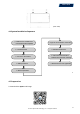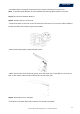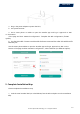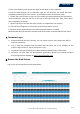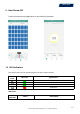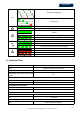Product Manual
Table Of Contents
14
G. Click “Start binding” and choose the angle and tilt base on the installation.
H. Scan the Microinverter ID (or manually input the ID) and click the check box after
completing each ID input. Press “Finish” once all Microinverter ID has been input.
I. Disable the Scan function on the top of the right-hand side and design the Layout base
on the installation. Click the tick box on the top of the right-hand side. Then select “Next”
after completing the design.
J. Upload a picture of the site and select “Finish” to complete the site creation.
K. The new site will appear on the Station list from the Installer account.
L. Please click the “Networking” button after the power station is created.
M.Please wait about 30 minutes, the station will show online, and all the MI-IDs are found.
7. Customer Login
a. Please download the End User App. You can search “Aptos” at the App Store (IOS) or
Play Store (Android).
b. Log in with the Password and Username that has been set up by Installer on the
previous step (Section 6, step e), and press “Login”.
c. Customers can view all details once data uploads. Estimated time: 30 minutes.
d. Customer can also view the Microinverter generating details by accessing the Aptos
monitoring platform website at https://world.hoymiles.com.
8. Browse the Web Station
Log in your account and browse the web station.
© 2021 Aptos Solar Technology, LLC. All rights reserved.
MAC
TM
DTU