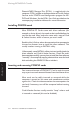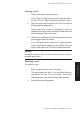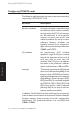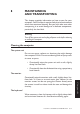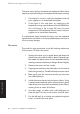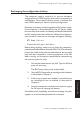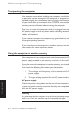Technical information
8/2 LS PRO OWNER'S HANDBOOK
Maintaining and Transporting
Chapter 8
Take care not to spill any liquid onto the keyboard. Follow these
steps if you spill something on the keyboard and it stops working:
1. If the liquid is viscous, unplug the keyboard and call
your supplier or an authorized maintainer.
2. If the liquid is thin and clear, try unplugging the
keyboard, turning it upside down to let the liquid drain
out, and drying it for at least 24 hours at room
temperature. If the keyboard still won’t work, call your
supplier or an authorized maintainer.
If a solid object drops between the keys, turn the keyboard
upside down and shake it; do not probe between the keys as
this may cause damage.
The mouse
Dust and dirt may accumulate in the ball tracking mechanism
of the mouse. To clean the mouse:
1. Unplug the mouse, turn it upside down and locate the
plastic cover that holds the ball in place. Depending on
the model, the plastic cover can be removed either by
rotating it counter-clockwise or sliding it forward slightly.
2. Remove the cover and set it aside.
3. Cupping one hand over the underside, turn the mouse
back the right way up. The ball will drop into your hand.
4. Blow gently into the mouse to remove any dust that
has collected there.
5. Inside the mouse there are three plastic rollers. Using
a cotton swab moistened with a solvent cleaner, gently
wipe off any oil or dust that has collected on the rollers,
rotating them to reach all surfaces.
6. Use clear water, or water with a mild detergent, to
clean the ball. Then dry it with a clean, lint-free cloth.
7. Put the ball back in its socket and replace the plastic
cover. It should click into place.