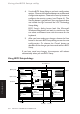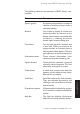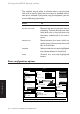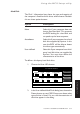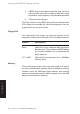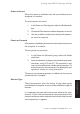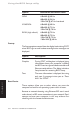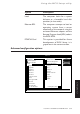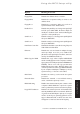Technical information
LS PRO OWNER'S HANDBOOK 3/5
Using the BIOS Setup utility
Chapter 3
Hard Disk
The Disk 1 information box shows the type and capacity of
the computer’s fixed hard disk drive, where known. Beneath
this are three option buttons:
Option Description
None Select this if your computer does not
have a fixed hard disk. This prevents
the BIOS looking for a hard disk, and
so speeds up the boot sequence.
Autodetect Select this if your computer has a hard
disk drive supplied by Apricot. In this
case the BIOS will be able to detect
the drive type automatically.
User-defined Select this if your computer has a third-
party hard disk drive not supplied by
Apricot. You must then define the
characteristics of the drive.
To define a third-party hard disk drive:
1. Choose the User HDs button.
User defined hard disks
Save
Detect 1
Cancel
Detect 2
Disk 1
Cylinders Heads Sectors Capacity (MB)
097 10 17 0008
Disk 2
Cylinders Heads Sectors Capacity (MB)
097 10 17 0008
2. In the User-defined Hard Disks dialog box, choose the
Detect button to see if BIOS Setup can detect what
type of drive is fitted. If it can, the characteristics of
the drive appear in the dialog.