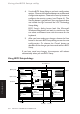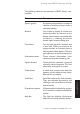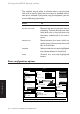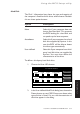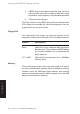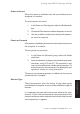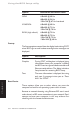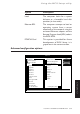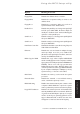Technical information
3/2 LS PRO OWNER'S HANDBOOK
Using the BIOS Setup utility
Chapter 3
4. Use the BIOS Setup dialog to set basic configuration
options. Choose the Advanced button to set advanced
configuration options. Choose the Security button to
configure the security system (see Chapter 6). The
Security button is greyed-out if your user account does
not include the right to access the LOC Technology
Setup dialog.
BIOS Setup’s dialog boxes look like Microsoft
Windows dialog boxes, and work in a similar way. You
can select and choose items with the mouse or the
keyboard.
5. After you have made your changes, choose the Save
button in the main BIOS Setup dialog to save the new
configuration. Or choose the Cancel button to
abandon all the changes you have made while in BIOS
Setup.
If you have saved any changes, the computer will reboot
automatically when you exit BIOS Setup.
Using BIOS Setup dialogs
Setup
Save
Cancel
Default
Security...
Hard Disk
Disk 1
LPS 525
None
Autodetect
User-defined
Disk 2
None
Autodetect
User-defined
None
User HDs...
Floppy Disk
3 '' 1.44M
None
3 '' 1.44M
Memory
Total 3712 KB
Extended 3072 KB
Power on sound
Low High
Test
Enable
Power on password
Enable ********
Monitor type
SVGA
VGA/EVGA
EVGA (high refresh)
Startup
Graphics
Text
Boot Device
Local
Ethernet RPL
PCMCIA Card
Enter user defined hard disk parameters
Information box
Option group
Option button
Check box
Help bar
Scroll bar
Text box
Button
Advanced...