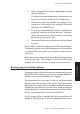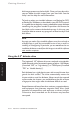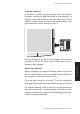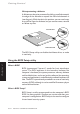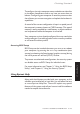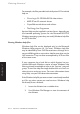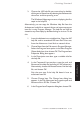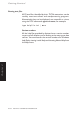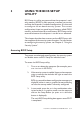Technical information
LS PRO OWNER'S HANDBOOK 2/9
Getting Started
Chapter 2
2. If you are logged-in to a network, logout before turning
off your computer.
This gives the network operating system a chance to
free up the network resources you’ve been using.
3. Close down or quit any software that employs virtual
memory or disk-caching (for example, Microsoft
Windows with SMARTDrive).
4. Turn off any attached peripherals first, especially any
peripheral attached to the parallel port. However,
there’s no need to turn off the monitor if it’s being
powered from the system unit.
5. Wait until all the activity indicators on the front bezel
are unlit.
To turn off the computer, simply press the POWER button again.
The power indicator on the front bezel goes out. If the monitor
is powered from the system unit, it will be turned off at the
same time.
After you turn the computer off, wait at least 5 seconds before
turning it on again. The computer may not initialize itself
properly if you turn it off then on again in quick succession.
Backing-up pre-installed software
Computers with a hard disk normally arrive with the Microsoft
MS-DOS/Windows operating system pre-installed. Additional
software may be pre-installed by your supplier.
We recommend that you copy or back up any pre-installed
software soon after setting up your system. This is particularly
important for systems which are supplied without installation
diskettes for the software on the hard disk. A backup copy will
safeguard the pre-installed software against loss if the hard disk
fails or if you accidentally overwrite or delete files.
A disk imaging utility is included with all pre-installations of
Windows. This allows you to create installation diskettes from