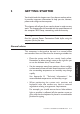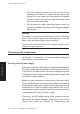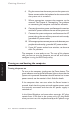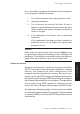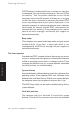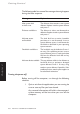Technical information
LS PRO OWNER'S HANDBOOK 2/5
Getting Started
Chapter 2
but is more often a symptom of problems with the computer
or its peripherals. Follow these steps:
1. Turn off the computer and unplug all power cords.
2. Unplug all peripherals.
3. Try to discover the cause of the fault. If none is
apparent, replace the blown fuse with one of the same
rating, reconnect the system unit power cord and try
to turn it on again.
4. If the replacement fuse blows, call an authorized
maintainer.
If the replacement fuse does not blow, reconnect a
peripheral and turn it on. Repeat this step for each
peripheral in turn.
Caution
Always make sure that the system unit is turned on before turning
on any attached peripherals, particularly a printer attached to the
parallel port. The parallel port is vulnerable to surges in the AC power
supply which may be passed on by the printer’s signal cable.
Power-on self-test
Whenever the computer is turned on, the power-on self-test
(POST) routine tests various hardware components, including
memory, and compares the actual configuration of the
computer with that recorded in its memory. During this time,
various sign-on and POST messages are displayed, and you have
the opportunity of invoking the BIOS Setup utility to reconfigure
the computer (described later in this chapter). The appearance
of the screen during POST depends on whether you have
chosen the Text or Graphics startup option with BIOS Setup.
A configuration discrepancy might arise if you have just installed
or removed a hardware option (for example, if you have added
or replaced a SIMM). In this case the BIOS Setup utility is started
automatically.