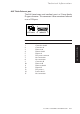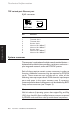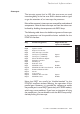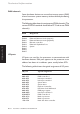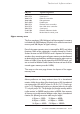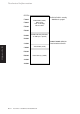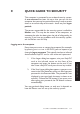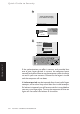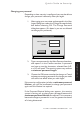Technical information
LS PRO OWNER'S HANDBOOK C/3
Quick Guide to Security
Appendix C
Changing your password
Depending on how security is configured, you may be able to
change your password voluntarily when you logon.
1. After typing your user name and password in the User
Logon dialog box, select the Change Password check
box before choosing OK. The Change Password
dialog box appears. (If it doesn’t, you are not allowed
to change your password.)
Change Password
OK
Cancel
Enter & confirm new password
New Password
********
Confirm
2. Type a new password in the New Password text box,
and repeat it in the Confirm text box. A password
can have up to eight characters, selected from A-Z,
a-z, 0-9 and space. The security system may enforce
a minimum password length.
3. Choose the OK button to make the change, or Cancel
to keep your existing password. Any change you make
will come into effect when you next logon.
If the security configuration includes a minimum password
lifetime, you will not be allowed to change your password
again until this lifetime has expired.
If the Password Expired dialog ever appears, the security
system is forcing you to change your password because the
maximum password lifetime has expired. This is necessary
because the longer a password is in use, the greater the chance
of it being discovered.